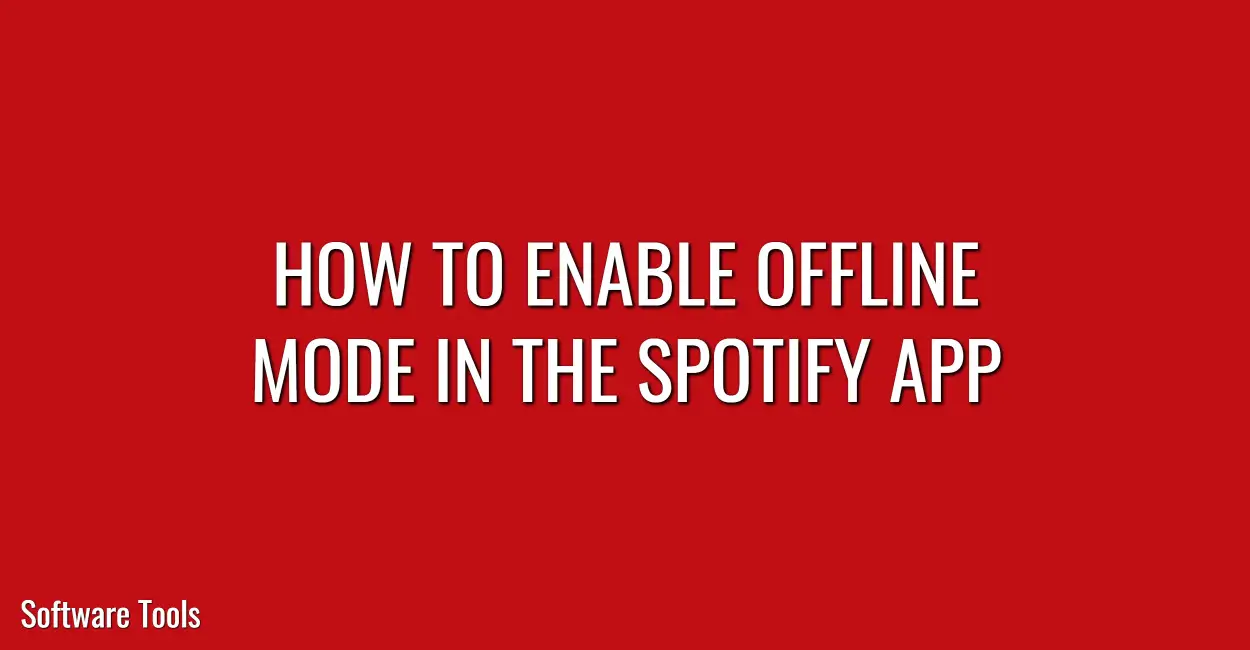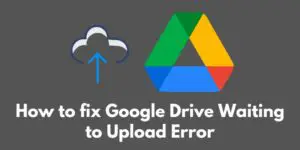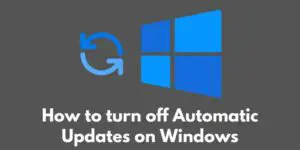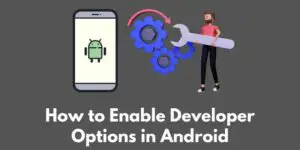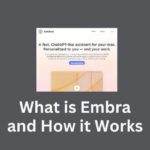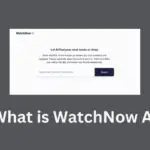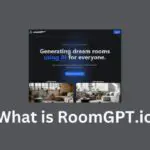Do you want to listen to your downloaded music content on the Spotify app without a data plan and also when you are not connected to a WiFi connection, then this Spotify tutorial will help you to enable offline mode for the Spotify app.
Offline mode in Spotify is great for listening to music on airplanes, trains, or in places where you don’t have access to the Internet.
It is also a smart way to save data by synchronizing your music playlists and listening to them offline when you have a Wi-Fi link available.
You can only listen to content that you have already downloaded when you were in the Offline Mode. A playlist can be downloaded by choosing it from your Your Library, opening the playlist’s menu, and then pressing the download button.
So let’s begin with How to Enable Offline Mode in Spotify App.
How to Enable Offline Mode for the Spotify App?
Step 1: Open the Spotify App on your phone.
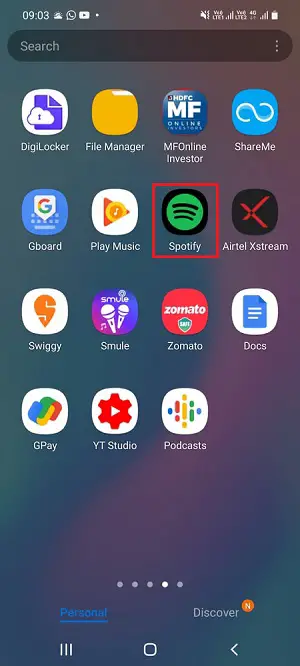
Step 2: Select the Home tab (highlighted in the image below) at the bottom-left corner of your mobile screen and then click the gear icon i.e. Settings that you will see at the top right-hand corner of the phone screen.
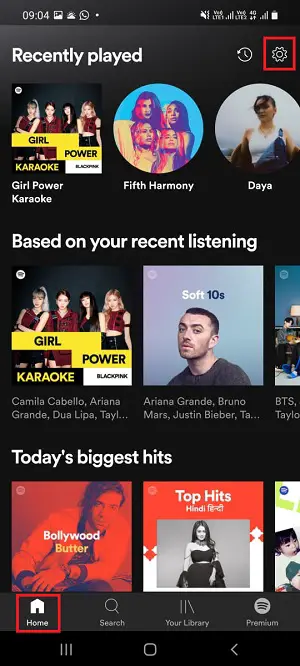
Step 3: Now you need to select the “Playback” settings tab and then toggle switch next to “Offline” mode. If you want to go online again, simple tap that toggle switch button again and you are back online.
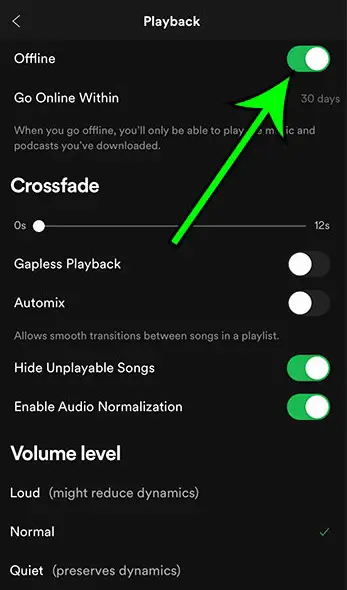
So this is how you can enable offline mode in your Spotify app.
Few of the things to keep in mind are given below:
- This option to enable Offline mode is not available for Free version users of the Spotify app.
- You can only download podcasts if you are using the free version of Spotify.
- If you are a Premium user then you can download music albums, playlists, and podcasts.
- You need to connect to the Internet (i.e. go online) once every 30 days in order to ensure that you are not losing your downloads. Now you will ask why this is so, well this helps Spotify to collect information about the play data in order to compensate artists.
- If you want to download songs and music playlists in your Spotify app, then you would require a Spotify Premium account.
- You can reach Spotify support here – https://support.spotify.com/us/
I hope you found this tutorial on Spotify useful. Do share it with your friends and family members if you liked it and you think that they will get benefit from it.
Also Read:
- How to Enable Data Saver in Spotify App?
- How Do I Sign Up For Spotify Premium?
- How To Install Spotify on Android Devices
You can also reach Spotify support from this link – https://support.spotify.com/us/