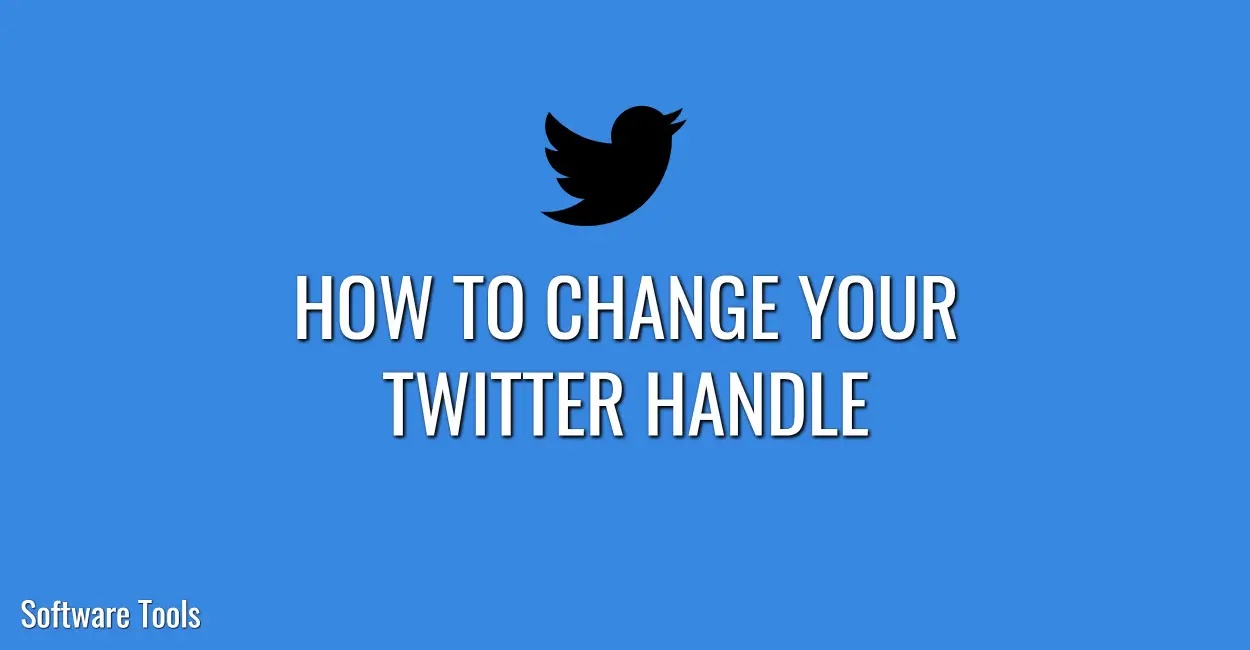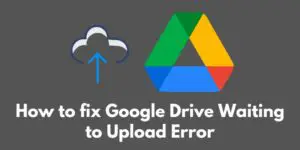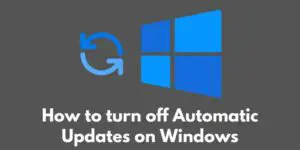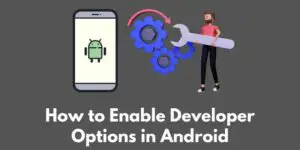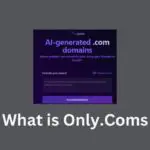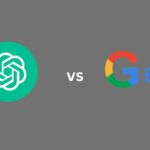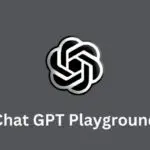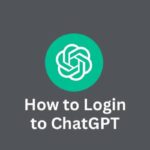Do you want to know how to change your Twitter handle or Twitter username, then this quick tutorial will be really helpful to you.
Before that, if you are not aware of exactly what a Twitter Handle is, then let me tell you that. A Twitter handle is basically a term that is used to refer to the username that displays at the end of your unique Twitter URL e.g. https://twitter.com/SoftToolsTech. In this case, the username is SoftToolTech.
However, in your profile URL, the Twitter handles show after the @ symbol and must be unique to your account e.g. @SoftToolsTech. So your username begins with the “@” sign, which is unique to your account and appears in the URL for your profile.
There is a display name as well, which is a unique identification for you on Twitter that is distinct from your username. You can use a business name, or your real name, and that will be shown beside your username.
How to Change your Twitter Handle/Username
Let’s see how you can easily change your Twitter Handle in Desktop, Mobiles (Android, iOS).
1. How to Change your Twitter Handle in Desktop
Step 1: Log in to your Twitter Account and then go to the Navigation bar and click the “More” button as highlighted below.
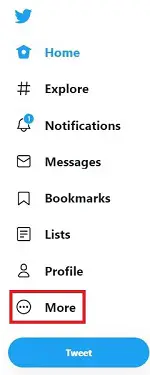
Step 2: Click on “Settings and privacy” option.
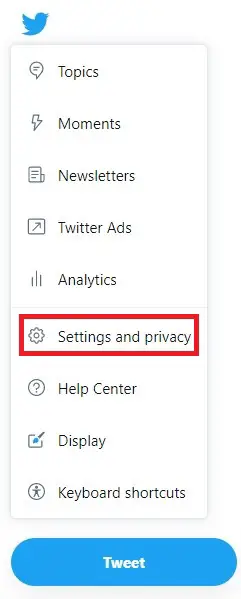
Step 3: Click on “Your Account” and then click on “Account information”.
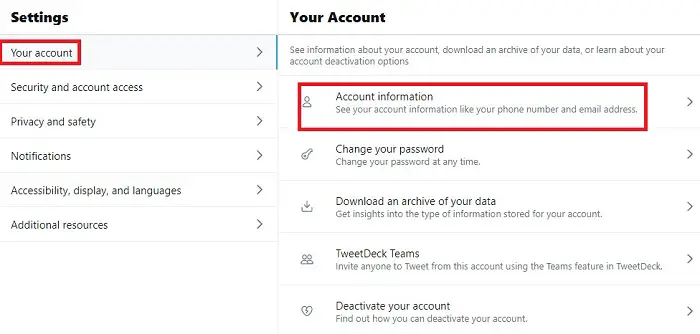
Step 4: You’ll be asked to authenticate your identity by typing in your Twitter account password to make sure that you are the real person who has the account access.
Update the username presently given in the Username section under Account information. If the username you choose is already used, you’ll be asked to pick another. You now need to click the “Save” button.
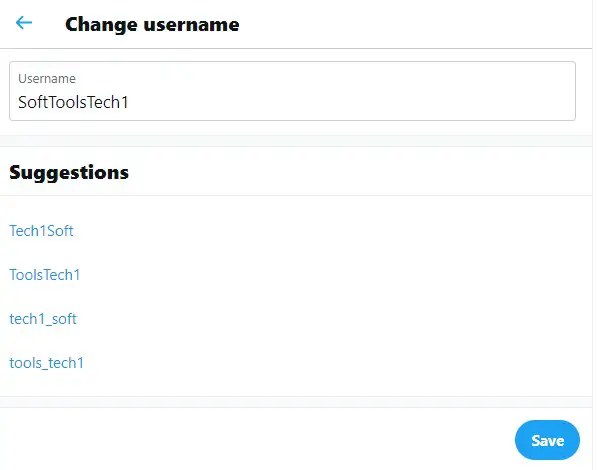
So this is how to change your username in a Desktop.
2. How to Change your Twitter Handle in Android and iOS
Step 1: Go to the “Settings and privacy” section.
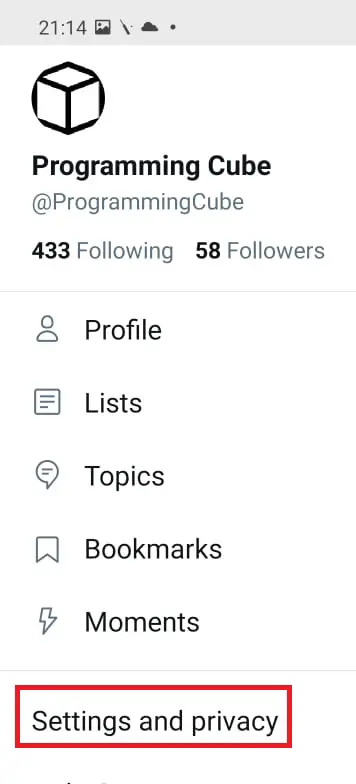
Step 2: Now click “Account”.
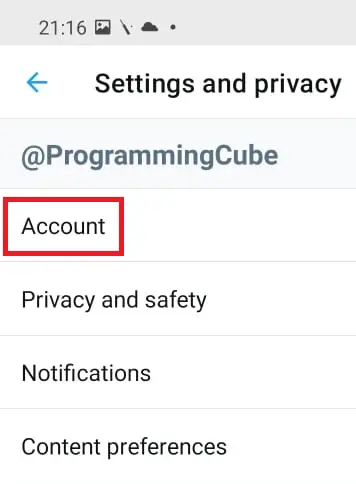
Step 3: Update the username presently shown in the “Username” section by tapping “Username“.
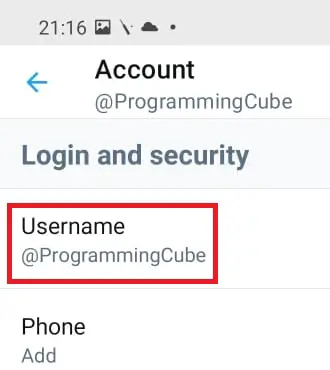
Step 4: If the username you choose is already used, you’ll be asked to pick another. Now modify your Twitter handle and once done, don’t forget to click “Done“.
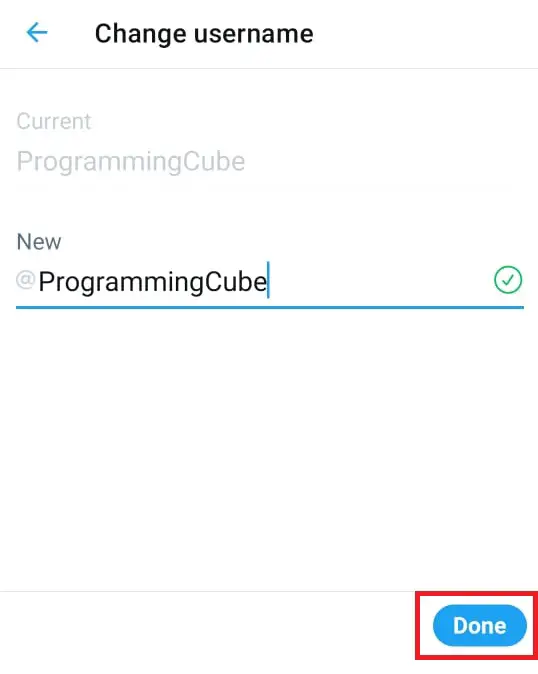
So this is how to change Twitter username in mobile devices such as Android and iOS.
Important Notes on Twitter Username
- Twitter, unlike some other prominent social networking networks such as Facebook, allows you to change your username/handle as frequently as you like (no limit whatsoever), and it only takes a few seconds.
- Changing your Twitter username does not modify your display name. What it means that your followers can still identify you even after you have changed your Twitter handle.
- Changing your Twitter handle is not the same as changing your display name on Twitter.
What is the maximum length of a username and a name?
Only letters, numbers, and underscores are permitted in your username; no spaces are allowed.
The length of your display name is limited to 50 characters.
Conclusion
So this is how you can Change Your Twitter Handle in PC, computer, Android and iOS apps.
I hope this tutorial was useful for you.
If you have any questions or comments, then you can post them below in the comments section.
Learn more about Twitter at Twitter Help.