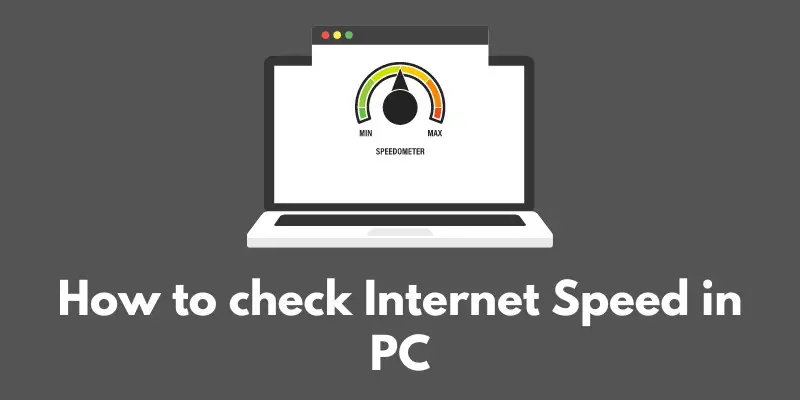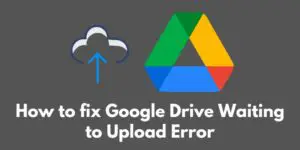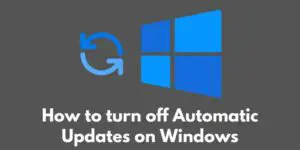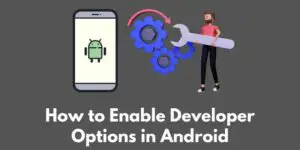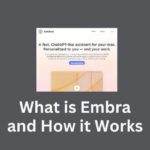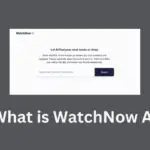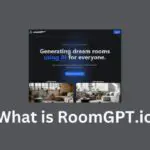Are you tired of slow loading pages and buffering videos? One of the most frustrating things in today’s digital age is having a slow internet connection.
Not only does it affect our productivity, but it also ruins our streaming and gaming experiences.
But don’t worry, in this post, we’re going to show you how to check your internet speed and make sure you’re getting the best bang for your buck.
We’ll start by explaining why internet speed is so important in today’s world, and then give you a brief overview of the different ways you can check your internet speed.
Whether you’re using a Windows, Mac, or Linux computer, we’ve got you covered with built-in tools and third-party apps that will help you get accurate and reliable speed test results. So grab a cup of coffee and let’s get started!
Built-in Tools
Alright, now that we’ve covered why internet speed is important and the different ways you can check it, let’s dive into the built-in tools that come with your operating system.
Whether you’re rocking a Windows, Mac, or Linux machine, we’ve got you covered with step-by-step instructions on how to check your internet speed using the command prompt, network utility, and terminal.
First up, let’s talk about Windows users. To check your internet speed using the command prompt, follow these simple steps:
- Click on the Start menu and type “cmd” in the search bar
- Right-click on the Command Prompt and select “Run as administrator”
- Type “ping google.com” and press enter
- Wait a few seconds for the results to show up and take note of the “time=xms” value
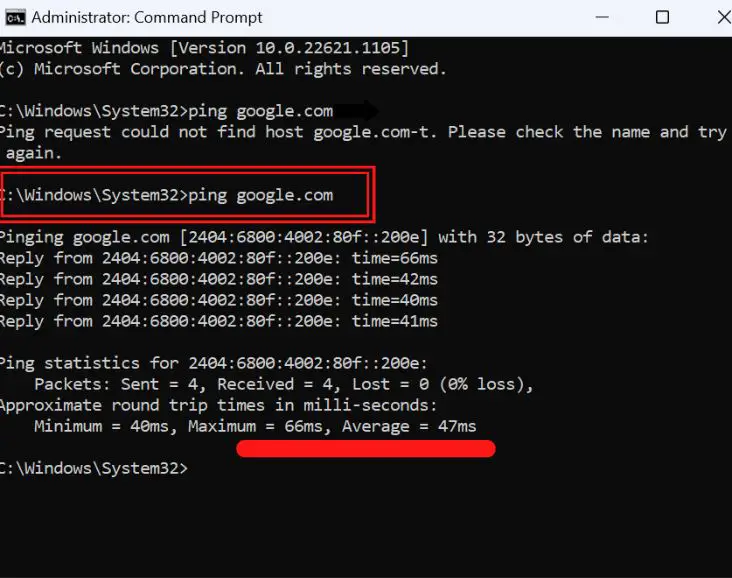
Next, let’s talk about Mac users. To check your internet speed using the Network Utility, follow these steps:
- Open Spotlight search by clicking on the magnifying glass in the top-right corner of your screen or using the keyboard shortcut “cmd + space”
- Type “network utility” and press enter
- Click on the “Ping” tab and enter “google.com” in the “Ping” field
- Click on the “Ping” button and take note of the “round-trip min/avg/max/stddev” values
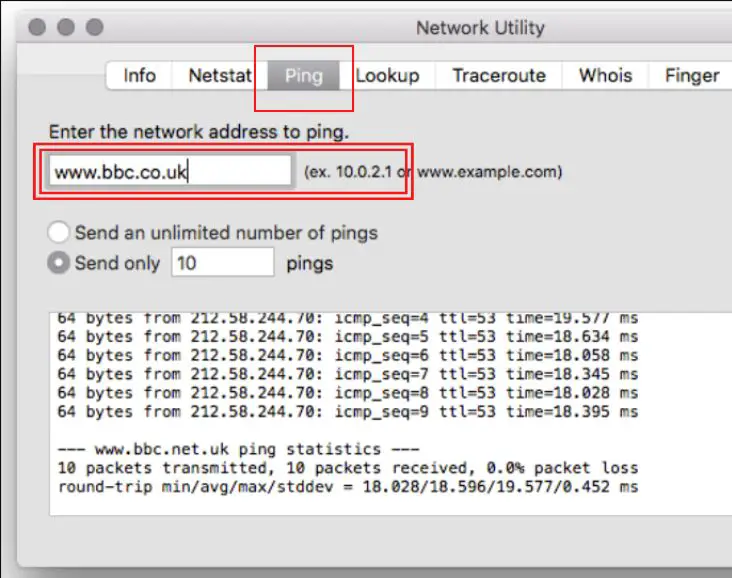
Finally, let’s talk about Linux users. To check your internet speed using the terminal, follow these steps:
- Open the terminal by pressing “ctrl + alt + T”
- Type “ping google.com” and press enter
- Wait a few seconds for the results to show up and take note of the “time=xms” value
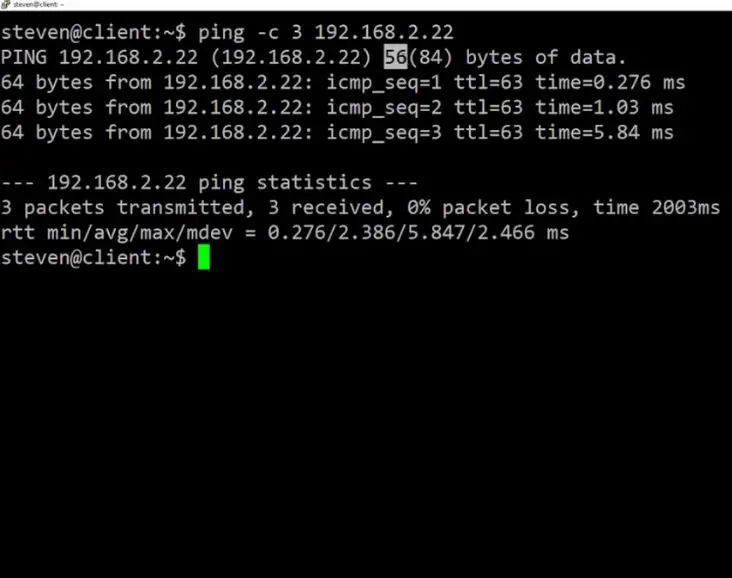
And that’s it! With these built-in tools, you’ll be able to check your internet speed in no time.
And remember, if you find that your internet speed is slower than what you’re paying for, it may be time to call your internet service provider and ask for a solution.
Third-Party Tools
Now that we’ve shown you how to check your internet speed using the built-in tools that come with your operating system, let’s talk about third-party internet speed test tools.
These tools are available for download and are often more accurate and reliable than the built-in tools. They also come with additional features and options that can give you a more detailed breakdown of your internet connection.
Here are some popular third-party internet speed test tools you can use:
Speedtest.net: This tool is available online, as well as a downloadable app for Windows, Mac, and mobile devices. It’s one of the most widely used internet speed test tools out there and is known for its accurate and reliable results.
Ookla Speedtest: This tool is available online, as well as a downloadable app for Windows, Mac, and mobile devices. It provides detailed results, and also allows you to compare your internet speeds with others in your area.
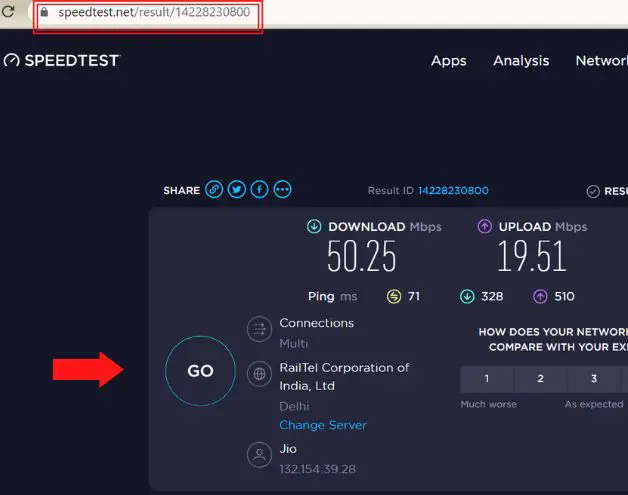
Fast.com: This tool is developed by Netflix and is available online. It’s simple and easy to use, and it gives you a quick reading of your download speed.
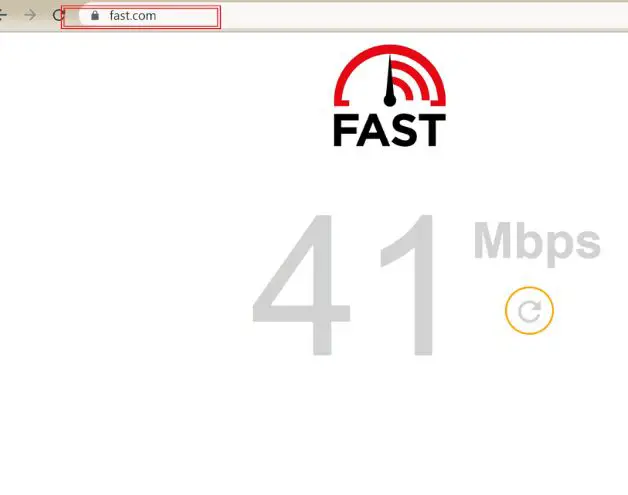
Google Speed Test: This tool is available online, and it’s simple and easy to use, it gives you a quick reading of your download and upload speeds.
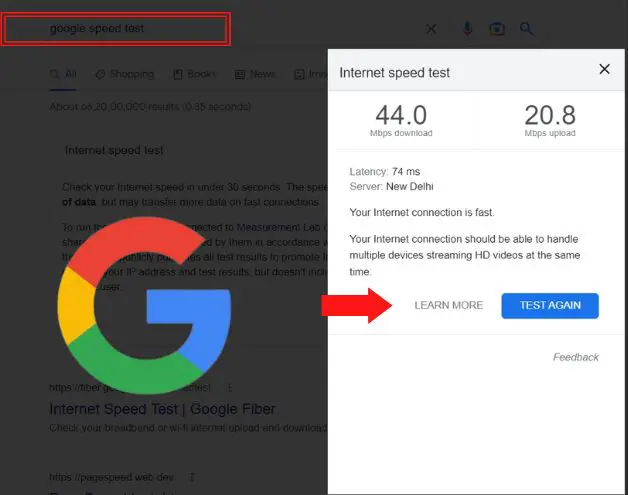
Using these tools is quite simple, all you have to do is visit the website or download the app, and follow the on-screen instructions.
Each tool will give you a reading of your internet speed, including your download and upload speeds.
When it comes to accuracy, all of these tools are reliable and accurate, but it’s best to run multiple tests to get an average of your internet speed, as internet speed can fluctuate depending on various factors.
Keep in mind that the results may vary depending on the time of day, the number of users on the network and other environmental factors, so it’s always best to run the test multiple times to get an accurate average.
Factors Affecting Internet Speed
Alright, now that we’ve talked about how to check your internet speed, let’s dive into some of the factors that can affect your internet speed.
Understanding these factors can help you troubleshoot any issues you may be experiencing, and even help you improve your internet speed.
First, let’s talk about network congestion. This occurs when there are too many users trying to access the internet at the same time, leading to slow speeds for everyone.
This is especially common during peak hours, like in the evening when everyone is streaming and gaming.
Next, let’s talk about router placement. The location of your router can greatly affect your internet speed. If your router is placed in a corner or behind a piece of furniture, it can lead to weaker signals and slower speeds.
Make sure your router is in a central location and has a clear line of sight for the best results.
Another factor that can affect your internet speed is the quality of your equipment. If your router is outdated or of low quality, you may experience slower speeds.
Upgrading your router or modem can greatly improve your internet speed.
Conclusion
Well, there you have it, a comprehensive guide on how to check and improve your internet speed.
We started by explaining why internet speed is so important in today’s world and then gave you a brief overview of the different ways you can check your internet speed, including built-in tools and third-party apps.
We also covered some of the factors that can affect your internet speed, such as network congestion, router placement, and equipment quality.
By understanding these factors, you’ll be able to troubleshoot any issues you may be experiencing and improve your internet speed.
In summary, by following the steps outlined in this guide, you’ll be able to check your internet speed and ensure that you’re getting the best connection possible.
Remember, if you find that your internet speed is slower than what you’re paying for, it may be time to call your internet service provider and ask for a solution.
If you still have questions or need additional help troubleshooting internet speed issues, there are plenty of resources available online.
Some popular ones include the official website of your internet service provider, online forums, and customer support.
Thank you for reading and we hope this guide has been helpful! Stay tuned for more tech-related tips and tricks. Happy browsing!