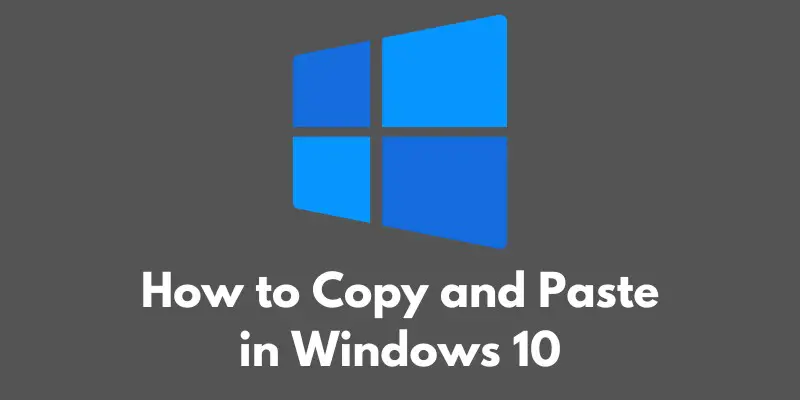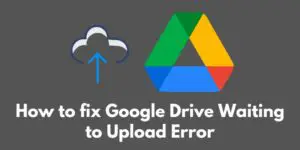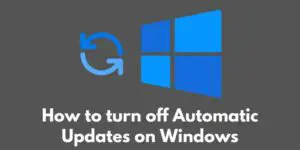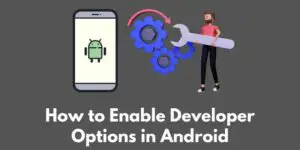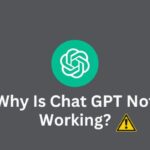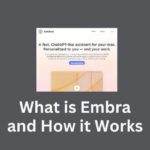Copy and paste is a basic function in computing that allows users to transfer data from one location to another.
Whether you are a beginner or a power user, knowing how to effectively copy and paste can save you a lot of time and effort.
In this blog post, we will go over the basics of copy and paste in Windows 10 as well as some advanced features and troubleshooting tips.
Basic method for copying and pasting using keyboard shortcuts
The most common way to copy and paste in Windows 10 is to use keyboard shortcuts.
To copy an item, select the item and press the “Ctrl” and “C” keys on your keyboard simultaneously.
To paste the item, place your cursor at the desired location and press the “Ctrl” and “V” keys simultaneously.
This method works for a wide range of items, including text, files, and images.
Alternative method for copying and pasting using the mouse
If you prefer to use the mouse, you can also copy and paste by right-clicking on the item and selecting “Copy” or “Cut” from the context menu.
To paste the item, right-click at the desired location and select “Paste” from the context menu.
Advanced features for copying and pasting
Windows 10 also offers advanced features for copying and pasting.
For example, you can copy and paste multiple items by selecting the items and pressing the “Ctrl” and “C” keys as before.
Then, to paste the items, press the “Ctrl” and “V” keys while holding down the “Shift” key. This will paste the items as a group rather than individually.
Another advanced feature is the ability to copy and paste between virtual desktops.
To do this, open the Task View window by pressing the “Windows” and “Tab” keys on your keyboard.
Then, select the item you want to copy and press the “Ctrl” and “C” keys as before.
Next, switch to the virtual desktop where you want to paste the item and press the “Ctrl” and “V” keys to paste it.
Tips for troubleshooting copy and paste issues
If you are experiencing issues with copy and paste in Windows 10, there are a few things you can try.
First, make sure that you are using the correct keyboard shortcuts. “Ctrl” and “C” to copy and “Ctrl” and “V” to paste are the standard shortcuts, but some programs may use different shortcuts.
You can also try restarting the program you are using or restarting your computer.
If the issue persists, you may need to update your operating system or check for any software conflicts.
Conclusion
In conclusion, copy and paste is a fundamental function in computing that allows you to transfer data from one location to another.
Whether you are using keyboard shortcuts or the mouse, knowing how to effectively copy and paste can save you a lot of time and effort.
Windows 10 also offers advanced features for copying and pasting multiple items and between virtual desktops.
If you experience any issues with copy and paste, there are a few troubleshooting steps you can try.