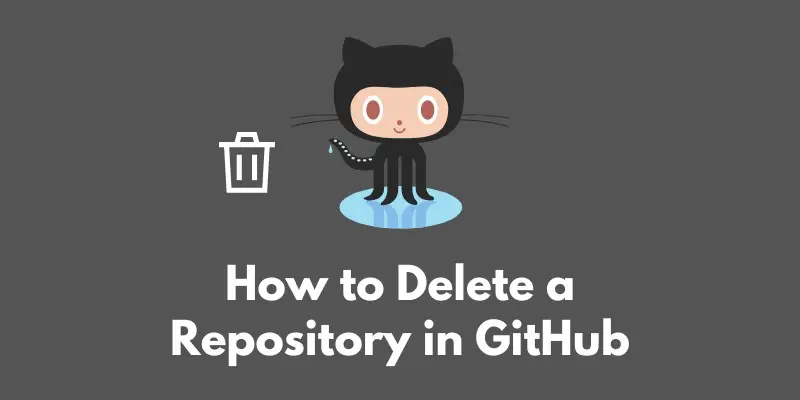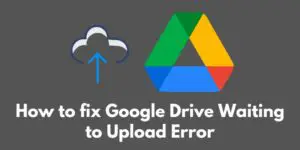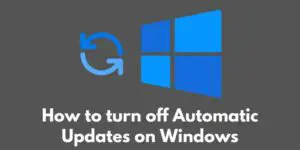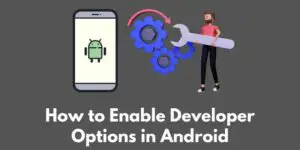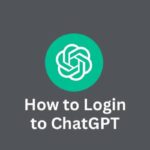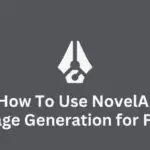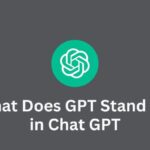Have you ever found yourself in a situation where you no longer need a repository on GitHub?
Maybe you created a repository for a project that has now been completed, or perhaps you want to start fresh with a new repository and need to delete the old one.
Whatever the reason may be, it’s important to know how to delete a repository on GitHub.
In this blog post, we’ll go through the steps to delete a repository, as well as some tips and tricks to keep in mind.
So, if you’re ready to say goodbye to an old repository and start anew, keep reading!
Prerequisites
Before we dive into the steps for deleting a repository on GitHub, there are a couple of important things to note.
First and foremost, you must have admin access to the repository you want to delete.
If you do not have admin access, you will not be able to delete the repository.
Additionally, it’s crucial to make sure you have a backup of any important files or information before deleting a repository.
Once a repository is deleted, it cannot be recovered, so it’s important to make sure you don’t accidentally delete something you need.
If you’re not sure what to backup, it’s always a good idea to make a copy of the entire repository just to be safe.
With these prerequisites out of the way, we can move on to the steps for deleting a repository on GitHub.
Step-by-Step Guide
Deleting a repository on GitHub is a fairly straightforward process.
Here’s a step-by-step guide to help you get started:
- Go to the repository page on GitHub. This is the page where you can view the code, issues, and other information for the repository you want to delete.
- Click on the “Settings” tab. This tab is located in the right-hand menu on the repository page.
- Scroll down to the “Danger Zone” section. This section is located at the bottom of the “Settings” page and contains options that can have serious consequences, such as deleting a repository.
- Click on the “Delete this repository” button. This will open a new window where you can confirm that you want to delete the repository.
- Type in the repository name and click “I understand the consequences, delete this repository”. This will delete the repository and all of its contents.
That’s it! You’ve successfully deleted a repository on GitHub.
Just remember to always make sure you have a backup of any important files or information before deleting a repository.
Tips and Tricks
Here are a couple of tips and tricks to keep in mind when deleting a repository on GitHub:
If the repository is not empty, you will need to delete all files and branches before you will be able to delete the repository.
To do this, you can use the “Delete files” and “Delete branches” options located in the “Danger Zone” section of the repository’s “Settings” page.
You can also delete a repository from the command line using the curl command.
This can be useful if you prefer to use the command line or want to automate the process of deleting a repository.
To delete a repository using the curl command, you will need to use the following syntax:
curl -X DELETE -H "Authorization: token YOUR_TOKEN" https://api.github.com/repos/USERNAME/REPOSITORY_NAME
Replace YOUR_TOKEN with your GitHub personal access token and USERNAME with your GitHub username.
Make sure to also replace REPOSITORY_NAME with the name of the repository you want to delete.
With these tips and tricks in mind, you should now have a better understanding of how to delete a repository on GitHub.
Just remember to always make sure you have a backup of any important files or information before deleting a repository, and you’ll be all set!
Conclusion
In this blog post, we’ve gone through the steps for deleting a repository on GitHub.
Here’s a quick recap:
- Go to the repository page on GitHub.
- Click on the “Settings” tab.
- Scroll down to the “Danger Zone” section.
- Click on the “Delete this repository” button.
- Type in the repository name and click “I understand the consequences, delete this repository”.
We’ve also covered some tips and tricks to keep in mind when deleting a repository, such as deleting all files and branches if the repository is not empty and using the curl command to delete a repository from the command line.
Remember, it’s always important to make a backup of any important files or information before deleting a repository.
Once a repository is deleted, it cannot be recovered, so it’s crucial to make sure you don’t accidentally delete something you need.
With these steps and tips in mind, you should now have a better understanding of how to delete a repository on GitHub.