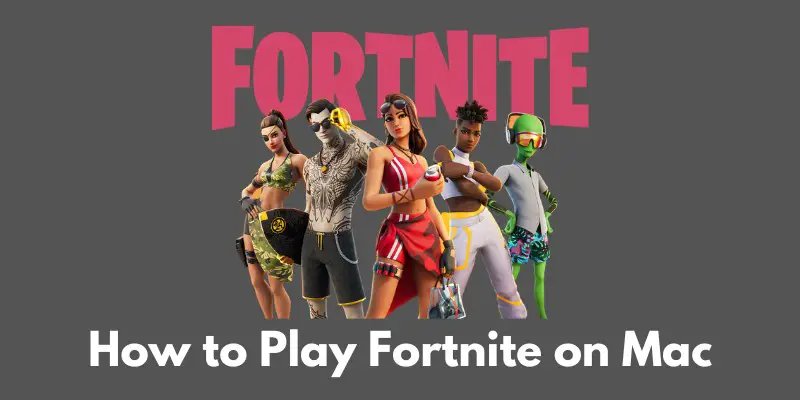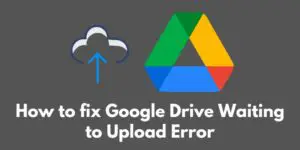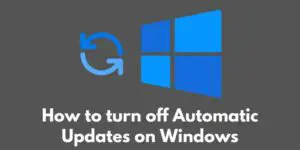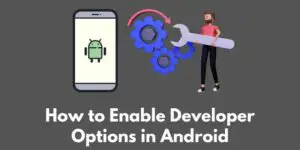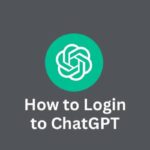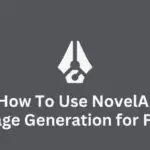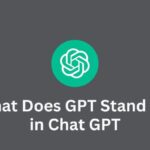Hey everyone!
I’m excited to share a quick guide on how to play Fortnite on your Mac.
For those who might not be familiar, Fortnite is an incredibly popular battle royale game that has taken the world by storm.
Whether you’re a seasoned pro or just getting into the game, this guide will walk you through everything you need to know to start playing on your Mac.
For those who might not know, Fortnite is a survival game where players drop onto an island and fight to be the last one standing. It’s fast-paced, action-packed, and a ton of fun.
And with its constant updates and new game modes, there’s always something new to discover.
So, without further ado, let’s dive into how to get started with Fortnite on your Mac!
Minimum System Requirements for Fortnite on Mac
Alright, so before we start downloading and installing Fortnite on your Mac, it’s important to make sure your system meets the minimum requirements.
This will ensure that the game runs smoothly and you have a good gaming experience.
So, what do you need to run Fortnite on your Mac?
Here are the minimum requirements:
- Processor: Intel Core i3 2.4 GHz
- Memory: 4 GB RAM
- Storage: 70 GB available space
- Graphics: Intel HD 4000.
If your Mac meets these requirements, you should be good to go!
If you’re not sure if your Mac meets the requirements, you can check by going to the Apple menu in the top left corner of your screen and selecting “About This Mac.”
This will give you an overview of your system, including the processor and graphics card.
It’s also worth noting that these are the minimum requirements, and you may experience better performance with more powerful hardware.
So, if you have a newer Mac with a faster processor and more memory, you may have an even better gaming experience.
Alright, now that I’ve got the technical stuff out of the way, let’s move on to how to actually download and install Fortnite on your Mac.
Download and Install Fortnite on Mac
Great, now that you know your Mac meets the minimum requirements for Fortnite, it’s time to actually download and install the game.
Here’s how you can do it:
- Go to the official Fortnite website (www.fortnite.com).
- Click on the “Download” button in the top right corner of the page.
- Follow the prompts to download the installation file.
- Once the download is complete, double click on the installation file to start the installation process.
- Follow the prompts to install the game. This may include agreeing to the terms of service and selecting an installation location.
And that’s it! Once the installation is complete, you’ll be able to find the Fortnite application in your Applications folder.
Now that the game is installed, it’s time to start playing.
Let’s move on to the next section to learn how to actually get into the game and start playing.
How to Play Fortnite on Mac
Alright, now it’s time to actually start playing Fortnite on your Mac! Here’s what you need to do:
- Open the Fortnite application. You can find it in your Applications folder or by using spotlight search.
- Once the game is open, you’ll be presented with a few different game modes to choose from: Battle Royale, Save the World, and Creative. Select your preferred game mode.
- If you don’t already have an Epic Games account, you’ll need to create one. You can do this by clicking on the “Sign Up” button and following the prompts. If you already have an account, simply log in with your existing username and password.
- Once you’re logged in, you’ll be able to customize your character and settings as desired. This includes things like your character’s appearance, your controls, and your audio settings.
- When you’re all set, simply press the “Play” button to start the game.
And that’s it! You’re now ready to jump into the action and start playing Fortnite on your Mac. Whether you’re playing Battle Royale, Save the World, or Creative mode, you’re sure to have a great time.
In the next section, I’ll go over some troubleshooting tips in case you run into any issues while playing the game.
Troubleshooting Tips
Despite our best efforts, sometimes things don’t go as smoothly as we’d like when it comes to gaming.
If you’re having issues with Fortnite on your Mac, here are a few troubleshooting tips to try:
- Make sure your Mac meets the minimum system requirements. As I discussed earlier, Fortnite requires at least an Intel Core i3 2.4 GHz processor, 4 GB of RAM, 70 GB of storage, and an Intel HD 4000 graphics card. If your Mac doesn’t meet these requirements, you may experience issues while playing the game.
- Close any unnecessary applications running in the background. If you have a lot of applications open, it can slow down your system and cause issues with the game. Close any applications that you’re not currently using to free up resources for Fortnite.
- Update your graphics drivers. Outdated graphics drivers can cause issues with games, so it’s a good idea to make sure you have the latest drivers installed. You can check for updates by going to the manufacturer’s website or by using a tool like Driver Easy.
- Check for updates to the game. Sometimes issues can be resolved by simply updating the game to the latest version. To check for updates, open the Epic Games Launcher and look for a “Update Available” banner. Click on the banner to start the update process.
I hope these tips help resolve any issues you’re having with Fortnite on your Mac.
If you’re still experiencing problems after trying these suggestions, you may want to try reaching out to the Epic Games support team for further assistance.
And that concludes our guide on how to play Fortnite on your Mac.
Conclusion
Well, that concludes our guide on how to play Fortnite on your Mac. I hope you found it helpful, and I hope you’re now enjoying the game on your Mac.
To recap, here are the steps to follow:
- Make sure your Mac meets the minimum system requirements.
- Download and install Fortnite from the official website.
- Open the Fortnite application and select your preferred game mode.
- Create or log into your Epic Games account.
- Customize your character and settings as desired.
- Press “Play” to start the game.
If you run into any issues while playing the game, you can try the troubleshooting tips that I discussed earlier.
I hope you have a great time playing Fortnite on your Mac!
If you have any additional tips or experiences to share, I’d love to hear them in the comments.