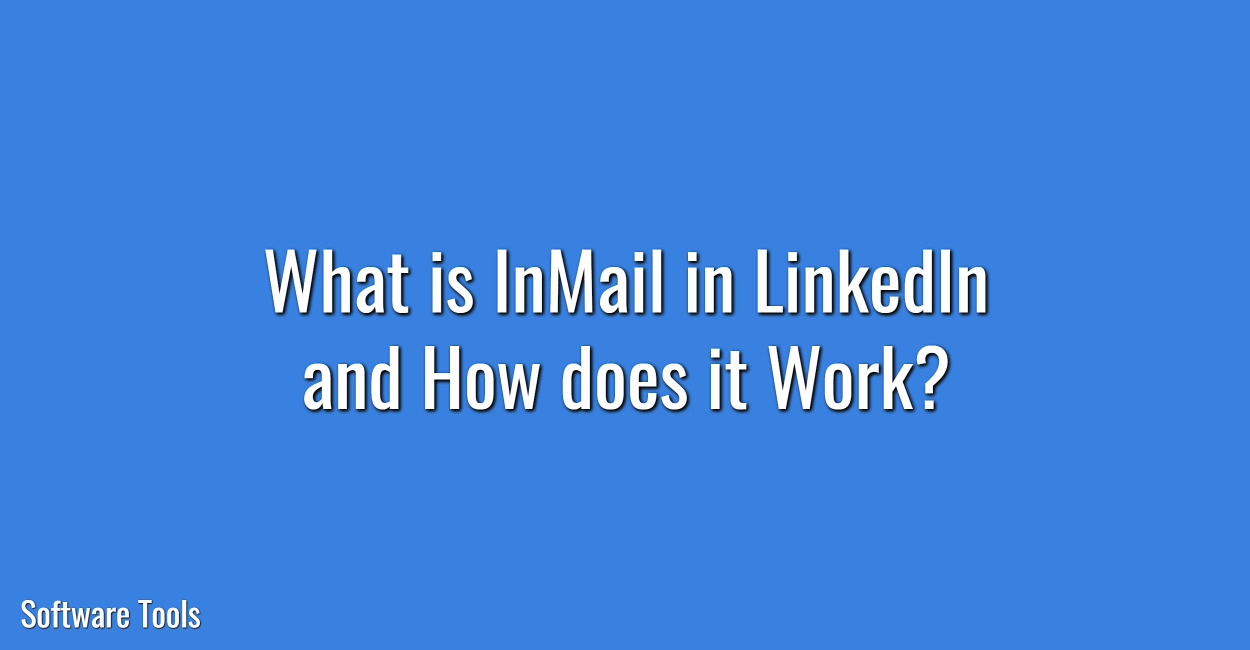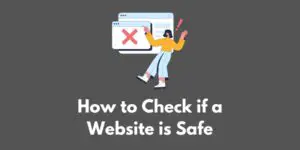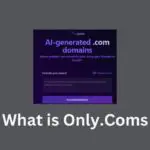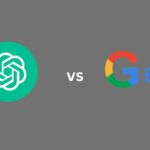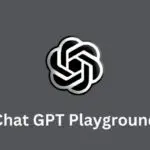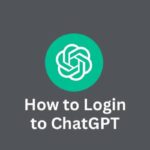You can use InMail to send a direct message to any LinkedIn member with whom you are not connected.
In this article, I will go deep into what is InMail in LinkedIn and how does it work.
Let’s begin:
What is InMail?
An InMail is kind of a private message that is sent or received by a LinkedIn user who is not a direct connection of yours.
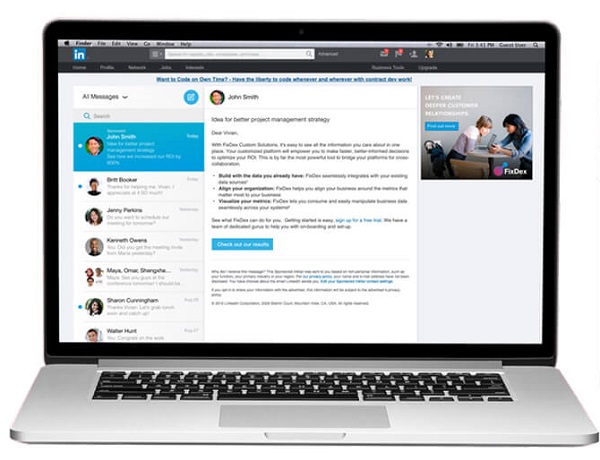
You can only send messages to LinkedIn members you’re related to if you have a Basic (free) account. However, for using InMail, you have to upgrade to a Premium account.
If any LinkedIn member has opted not to receive InMail in their message preferences settings, then it would not be possible for you to message them.
What are the Benefits of Using InMail?
There are many advantages of using InMail messages to initiate conversations with other members of LinkedIn. Some of the benefits are:
- You can send a personalized message without requesting a connection request first.
- You can get in reach both active and passive job candidates easily.
- With InMail messages, you can track how they are performing by using InMail Analytics.
How do I send an InMail?
You will have to search for the LinkedIn user you want to contact. You will have to visit their profile and then click the ‘Message’ button below their headline and profile image. Now start writing your InMail message and send it.
How Many InMail Credits Do I Get?
Every LinkedIn Recruiter license comes with a monthly allocation of InMail credits.
The total number of InMail credits you will get is determined by the type of LinkedIn account you have. There are no InMail credits included with a free LinkedIn account.
For a LinkedIn Premium account, you will get 5 InMails per month and for a LinkedIn Sales Navigator Professional account, you will get 20 InMails a month.
Also, the best thing is that these InMail credits can be rolled over for up to a period of three months. It means you can accumulate up to 15 InMail credits for a Premium account and up to 60 InMail credits for the Sales Navigator account.
When will my InMail credits be renewed?
Every month, on the first day of the billing period, you will receive a new allocation of InMail credits.
InMail credits can be accumulated from month to month, but bear in mind that they will expire after 90 days.
How to Recall or Edit a Sent InMail
Since InMail messages that are sent by Recruiter are not delayed in delivery, you will not able to recall or edit them, once they’ve been sent.
You can consider sending a follow-up message along with an update or a simple request to ignore the message previously sent by you.
How Much Do InMail Credits Cost?
To obtain InMail credits, for a LinkedIn Premium account the cost is $29.99 per month and for a Sales Navigator account, the cost is $79.99 per month or $779.88 per year.
How do I purchase InMail credits?
If you want to purchase InMail credits, then you will have to go to the “My Premium” page.
When will I receive more InMail credits?
InMail credits will expire after every 90 days, however, if the recipient accepts your InMail message, then you get an InMail credit back.
What is the character count for InMail messages?
The character count for the subject line for InMail messages can be up to 200 characters long, however, the character count limit for the body of the message can be up to 2000 characters long.
Conclusion
So this is all about what is InMail in LinkedIn and How does it Work?
I hope you will find this article useful and informative.
Keep checking our blog for such helpful articles.
In case you have any questions or queries, you can let me know using the comments section given below and I will be more than happy to help you.
Find more tutorials at LinkedIn Help.