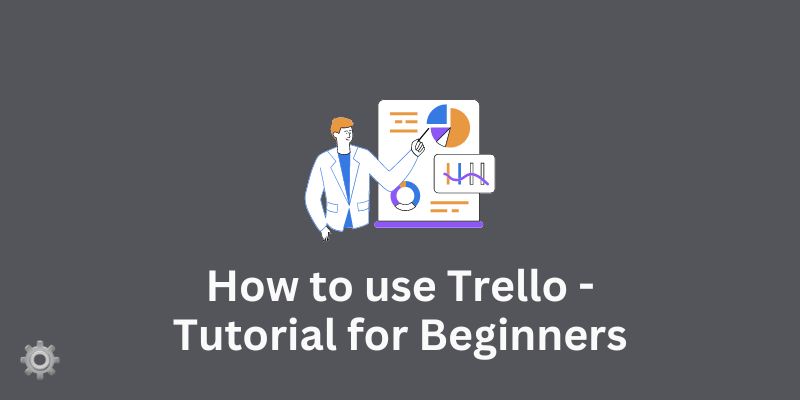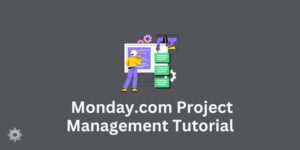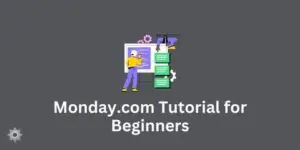If you’re searching for a tool to streamline your project management process, look no further than Trello.
Known for its simplicity and effectiveness, Trello provides an intuitive platform to manage all your projects and tasks efficiently.
In a comprehensive video tutorial led by Scott Friesen, a renowned productivity specialist and founder of Simpletivity training and consulting, you’ll discover everything you need to hit the ground running with Trello.
In his capacity as a public speaker, workshop leader, and time management coach, Friesen walks you through every necessary step of setting up and using Trello.
He guides you from the initial stages of creating your boards, lists, and cards, to the advanced elements of adding labels, checklists, and more.
His goal is to equip you with the skills and knowledge to become a Trello pro quickly and effectively.
Related: Asana Tutorial
This video tutorial offers a deep-dive into various Trello functions including how to create a new board, add and edit lists, add and edit cards, view and edit the inside of a Trello card, and add a checklist to a card.
Further, you will learn how to add labels, due dates, and attachments to a Trello card for better task clarity and management.
Friesen will also shed light on how to use the search function within a Trello board, enabling you to find necessary information quickly.
He elaborates on Trello’s Power-Ups, a feature that adds additional capabilities to your boards.
Finally, the tutorial covers how to archive Trello cards to maintain a clean and organized workspace, without losing any important historical data.
Features of Trello Project Management Tool
Trello is a highly visual, easy-to-use tool that empowers teams to efficiently manage projects, workflows and tasks.
Used by over 2 million teams globally, Trello is customizable to your team’s unique needs, ensuring that your work environment is as intuitive as possible.
Teams from renowned companies such as Coinbase, John Deere, Grand Hyatt, Google, Visa and Zoom have utilized Trello’s comprehensive features to achieve more.
Trello’s structure is simple, flexible and powerful, with three main components: boards, lists and cards. Boards represent projects or processes, providing a comprehensive view of all tasks.
Lists depict different stages of tasks, from ‘To Do’ to ‘Done’, allowing for custom workflows. Cards are the building blocks representing individual tasks, complete with all relevant information.
Managing tasks with Trello is effortless. Cards contain all the data your team needs, organized and centralized.
You can assign members to cards, add due dates, leave comments and attach relevant files.
The ability to add members to cards increases accountability and ensures task ownership. Due dates are visible and hard to miss, with reminders ensuring punctuality.
To keep necessary files at your fingertips, simply drag and drop them onto the relevant card.
To break down larger tasks, Trello provides checklists to create manageable subtasks, ensuring a smooth path to completion.
The Trello platform offers an expanded view of work across your entire organization. It enables you to see your data across boards and teams clearly, offering various views for increased clarity and actionability.
Trello also includes seamless integrations with numerous popular apps and services, such as Slack, Outlook, Gmail, Salesforce, InVision, Jira and many more.
By adding Power-Ups to your boards, you can create bespoke workflows, transforming Trello into virtually any tool you need, from a CRM solution and support ticketing system to a social media calendar.
The tool is designed to scale with your team, accommodating organizations from 20 to 2,000 members with ease.
The Custom Fields feature provides structure and formality, allowing you to tailor Trello cards to specific tasks. Trello’s built-in automation system streamlines processes, automating almost any action, freeing your team to concentrate on what matters most.
Trello prioritizes user management and data security. It allows real-time user management and content management permissions adjustments with just a few clicks.
With a 99.99% uptime year on year and industry-leading compliance certifications, you can have peace of mind regarding the reliability of the tool.
Finally, Trello supports rapid project initiation with easy-to-copy templates from industry leaders and the Trello community.
These templates encapsulate best practices and prevent reinvention of the wheel, making it easy for you to get started on your next project. Moreover, you can create your own team templates to standardize processes. With Trello, your team has everything it needs to manage projects effectively and efficiently.