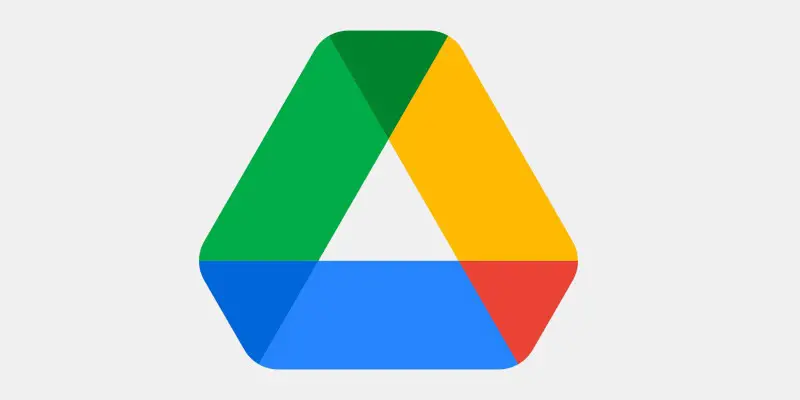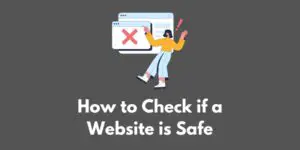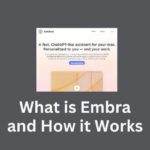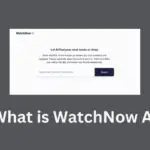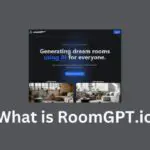Do you sometimes find it annoying when your mobile, laptop or PC says there isn’t enough space on your hard drive to save files? Or have you faced a crisis where you have important documents saved on your computer but it isn’t enough and you need more?
Ever felt insecure with all the important data stored in your mobile devices which leaves a lingering fear of when it might get hacked or how much data you would lose if your system crashes?
You might think these are just unnecessary fears, but cyberattacks happen every day and are currently a growing threat to business and governmental organizations. This causes many problems like data breaches, data loss, etc.
Previously, you could save your files on storage devices like USB, computer hard drive, CDs, etc. But, sometimes there is a high possibility of misplacing these devices, and storing files in “safe” places is now the old-fashioned way.
Instead, now many platforms allow cloud-based storage.
What is cloud-based storage?
Cloud storage is a platform that stores data on the internet with the help of a cloud computing provider. The provider is able to manage and operate data storage as a service. It provides you access to data through any device, anywhere in the world.
Just like how you buy a USB or a computer hard disk drive, cloud storage also needs to be purchased from a third party to enjoy the full benefits stated under different packages as mentioned by the third party.
Some cloud-based storage third-party services do offer a free limited amount of storage services. If in case you require more space or extra features, then you are required to pay a minimal amount.
Cloud-based storage platforms also provide their users with data management and data security. It also ensures that your data is accessible from anywhere in the world.
Advantages of using a cloud-based storage system:
- Makes file sharing easier
- A remote location to store all of your important documents
- Security of information.
There are many platforms that can offer us cloud-based storage on the internet and one such platform is Google Drive.
What is Google Drive?
It is a cloud-based storage service provided by the goliath of search engines which is Google. You can access this feature from any mobile device.
If you have a Gmail or a Google account, then you are already provided with 15 GB of free storage on Google Drive as complementary.
Google Drive also provides with us G-Suite features where you get to store files in different formats like .doc, .xls, .ppt, etc. It is also one of the reasons why Google Drive is better than other cloud-based storage.
Let us see how to use this storage of Google Drive and other features provided to ease your storage requirements.
How does Google Drive work?
Google Drive can be referred to as a modern-day Hard drive for computers. You can store files on this Hard drive which is found on the internet.
This not only allows you to free up space in your device but also gives you access to data on any device like computers or mobile devices, wherever you are at. You can store a different range of files like multimedia or documents in your Google Drive.
To see more details of what are the different ranges of files that you can store in your Google Drive you can click on the link: https://support.google.com/drive/answer/37603?hl=en.
Key Features of Google Drive
- If you have a Google or a Gmail account, then you can start storing files in Google with the default 15GB provided to you. If in case you would like to have more space, then you can pay for more space by upgrading to a Google One account.
- Your files are private unless you share them with others. You can also invite others to edit, download or view your documents.
- You can access your files even when offline on any mobile device from anywhere in the world.
- Google Drive provides you with a feature to organize your documents in files and folders inside the drive making it easier for you to search for documents.
- Google also provides security services for the data stored in them. So that you can keep your mind at ease while storing files in your Google Drive.
How to use Google Drive?
To use Google Drive you need a Google account (or Gmail). Here is how to create a Google account if you don’t already have one.
You can create a Google account for free and along with it, you will be able to receive 15GB of Google Drive space for free. First, you need to sign up for a Google account with details like name, mobile phone number, etc.
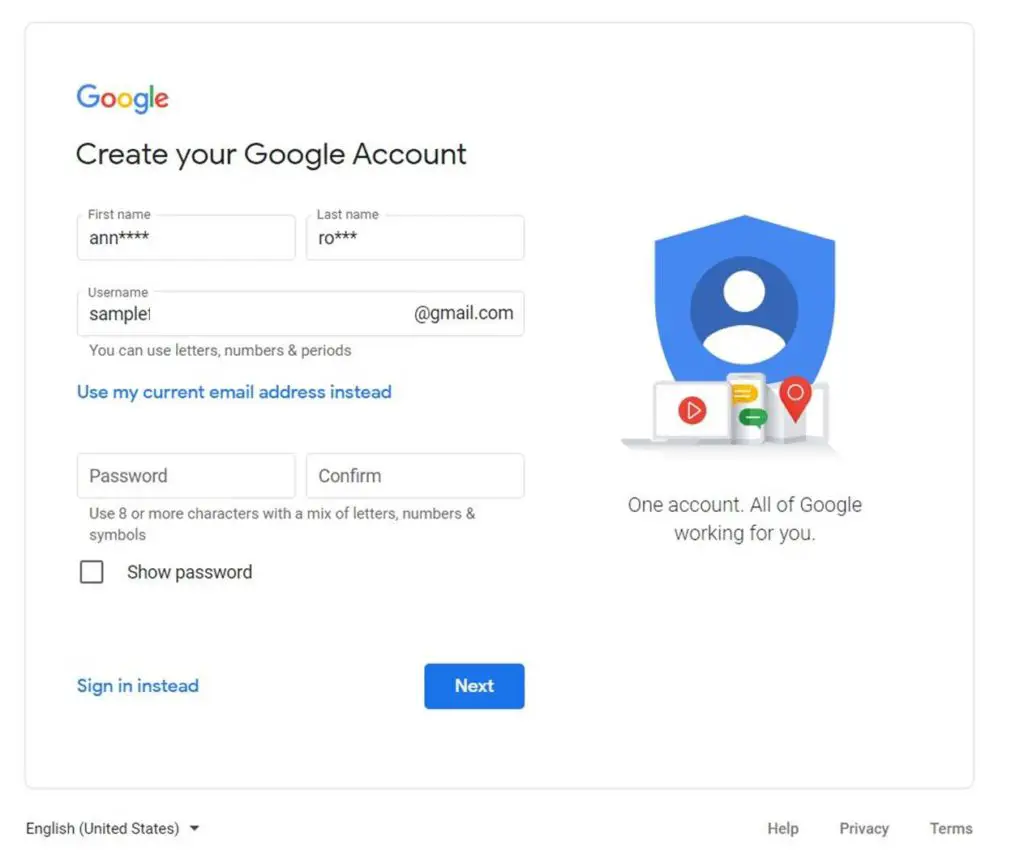
You can then visit the link:https://drive.google.com/drive/u/0/my-drive to access the Google drive of your Google account. Here you can do functions such as upload, manage/organize, share or create new files. Now let’s see how to go about with each of these functions.
Uploading Files in Google Drive
To ease up the disk space from your device you need to upload the files onto your drive. Uploading your files in Google Drive can be done in two ways. The first easy and simple method is to just drag your files from your computer to your drive.
As for the second method follow these steps to upload your files in Google Drive:
Step 1: Click on the “New” button you find at the top-left corner of your drive screen.
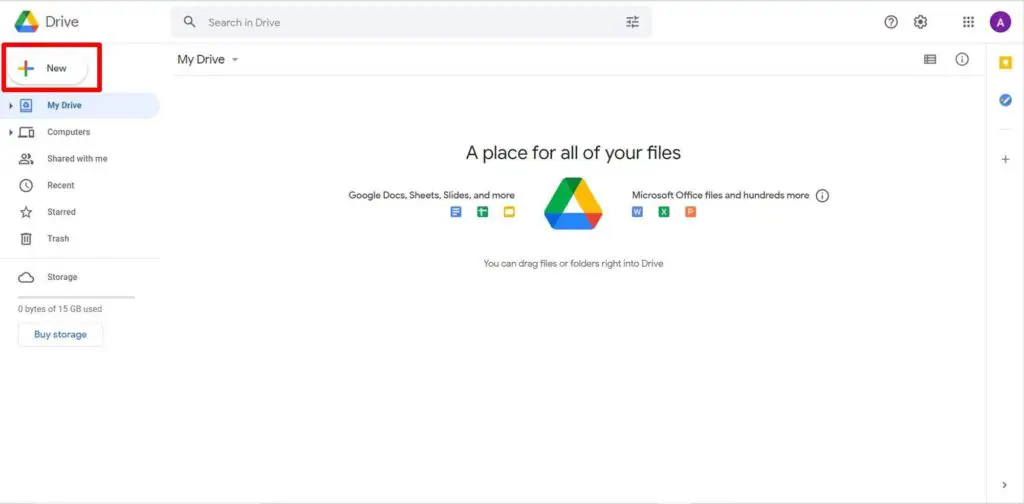
Step 2: Select either the “File upload” option or the “Folder Upload” option.
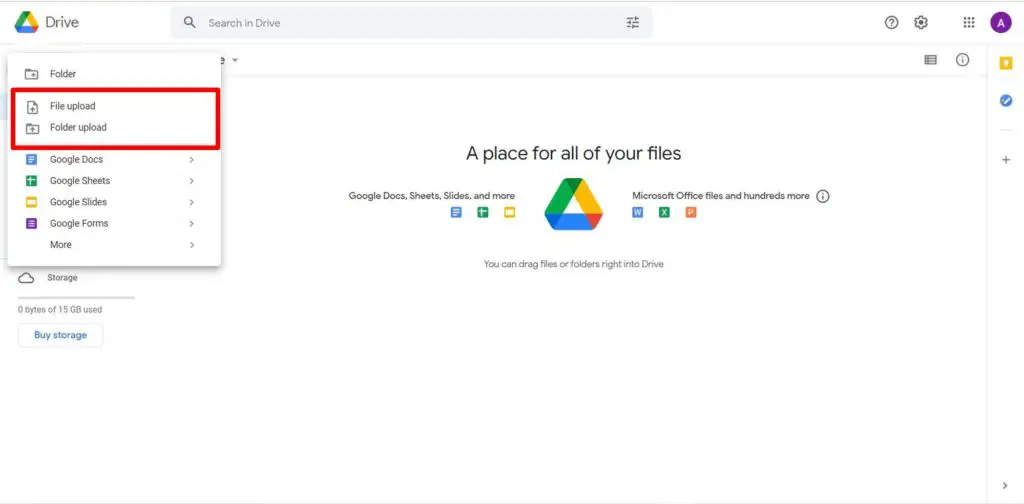
If you select the “File upload” option, then you can upload just a single file. But if you choose the “Folder upload” option, then you can upload an entire folder from your device to your drive.
Managing or Organizing your Files
Organizing files will give you much easier access to files. Therefore, to organize files in the drive you can follow the below-given steps:
Step 1: Click on the “New” button you find at the top-left corner of your drive screen.
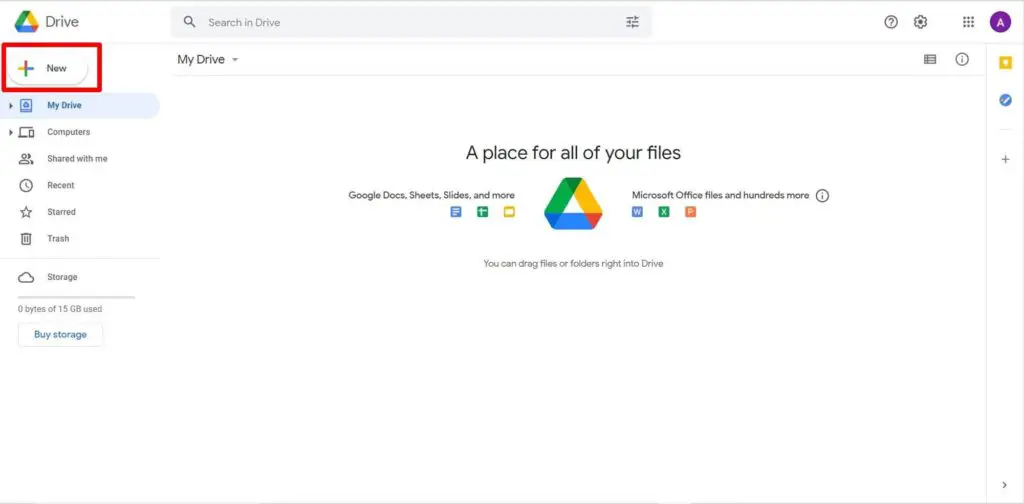
Step 2: Then click on “Folder”
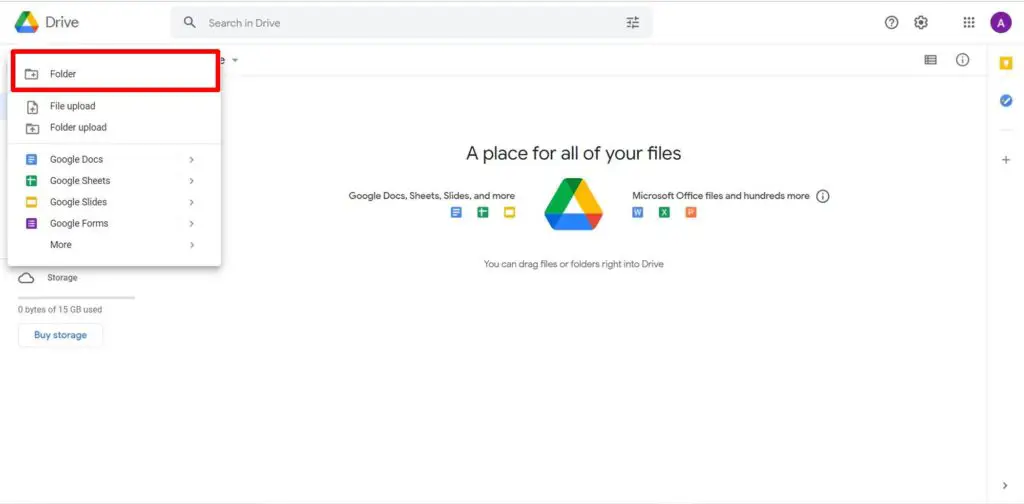
Step 3: After you name your folder, you can drag and drop files into the folder.
If in case you would like to delete your file from the folder, then right-click on the file select the option “Remove”, or you can drag the folder to the “Trash” icon which can be found on the left side of your screen in the menu list.
Sharing your Files
If you would like to share your files with others, then right-click on the file that you want to share, then click on the “Share” option from the menu list that appears.
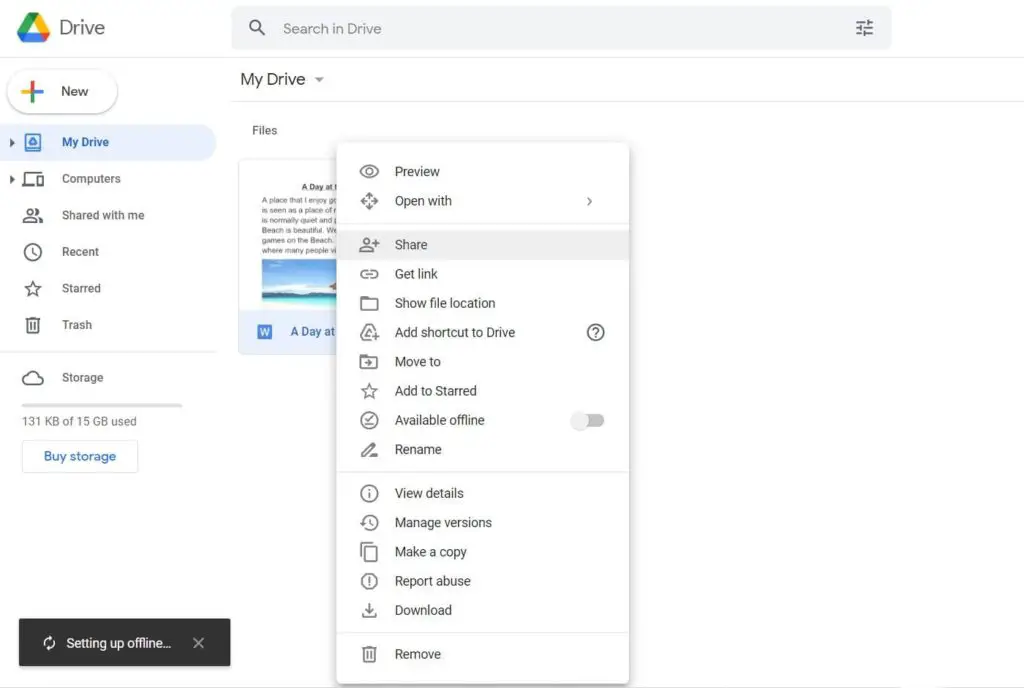
A pop-up screen appears to add your collaborators, whether it is just to view or to edit the document.
You can do this process in two steps one is by sending an email next to the box where you enter your collaborator’s email-id you can change their role from viewer using the dropdown arrow.
The other way is by sharing the link with your collaborators to edit the document, follow these steps:
Step 1: Make sure you have changed the settings from the “Restricted” option to “Anyone with this link” in the pop-up window.
Step 2: Next to the “Anyone with this link” option, you will find the “Viewer” button with a drop-down arrow. Click on the arrow and then you can change the role of the collaborator from “Viewer” to “Commentor” or “Editor”.

Going Offline
If in case you are trying to access your files without any internet, then you need to check the box for the offline mode which can be found from the setting option when you click the cogwheel button found at the top-right corner of your Google Drive screen.
This will help you edit the files that you need and when your device is connected back to the internet it will automatically sync all the changes made by you. Here are the steps you need to follow
Step 1: Click on the “cogwheel” found at the top right corner.
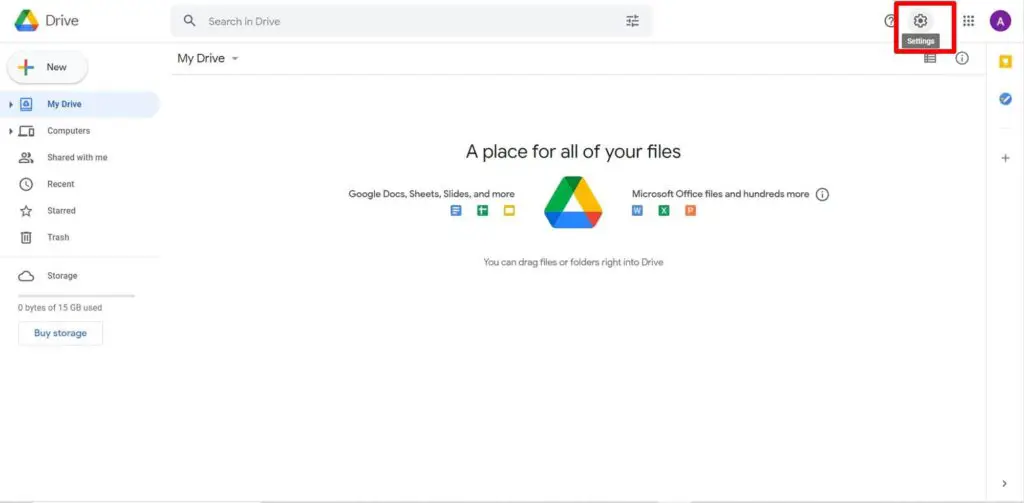
Step 2: Click on the option “Settings“.
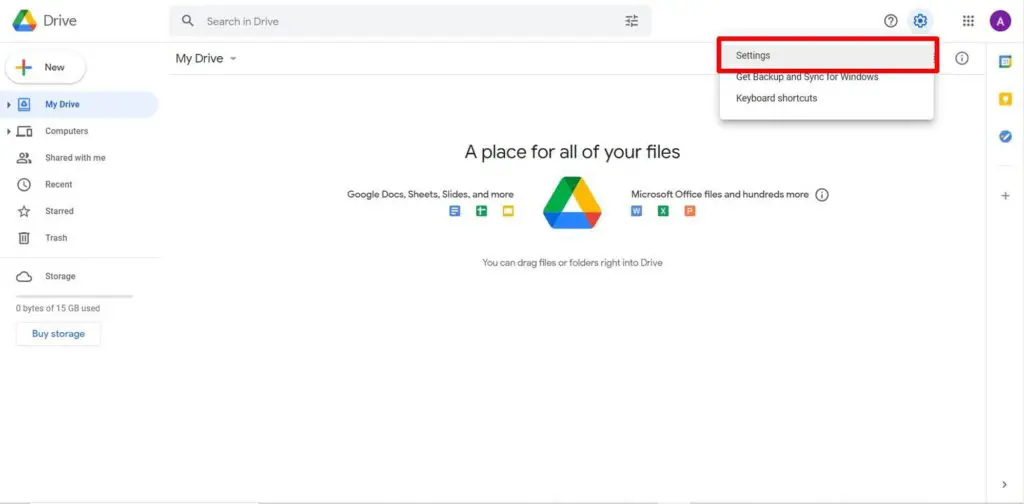
Step 3: Check the box next to the “Offline” section and then click on “Done“.
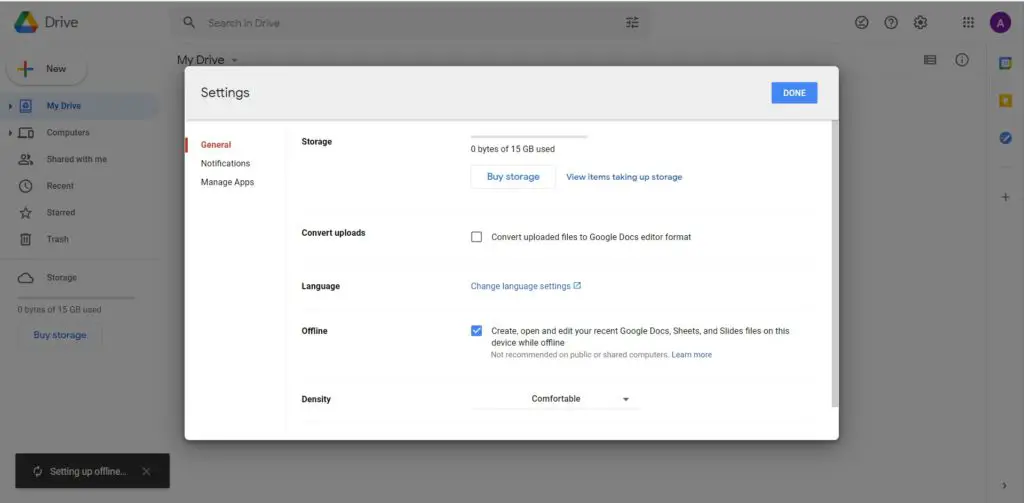
How to increase the storage space of Google Drive?
If in case you require more space for your drive, then you can upgrade your storage space by paying for a service named Google One.
What is Google One?
Google One is a paid service provided by Google that can be accommodated into a Google account if the user needs more than 15GB of storage space.
How much does Google One cost?
There are many subscription levels for Google One that can be used according to a user’s storage needs. You can pay for a monthly or an annual subscription. Here are the price ranges for a monthly subscription for different storage sizes:
- $1.99 a month for 100 GB.
- $2.99 a month for 200 GB.
- $9.99 a month for 2 TB.
- $99.99 a month for 10 TB.
- $199.99 a month for 20 TB.
- $299.99 a month for 30 TB.
Now, Google Drive can also be downloaded on your mobile phones from the App Store for Apple phones or Play Stores for Android phones. This allows you immediate access to view your files from all over the world.
But if in case you wish to edit or create new documents or files in your drive, then you will also require stand-alone applications like Google Docs, Google Sheets, etc.
Knowing how to operate Google Drive and its many features is definitely useful in a world that’s increasingly connected. Hope this helped!