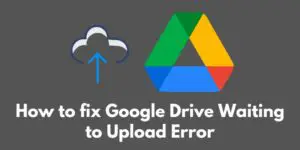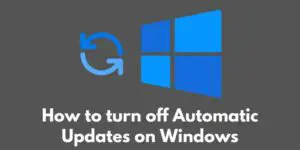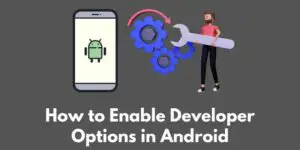PDF, or Portable Document Format, is a file format that is widely used for document sharing and printing.
It allows you to create documents that maintain their original formatting, regardless of the device or software used to view them.
In other words, a PDF file looks the same on a Mac, a PC, or a smartphone.
There are many reasons why you might want to combine multiple PDF files into a single document.
For example, you may have received several PDFs that contain relevant information for a project, and you want to have them all in one place.
Alternatively, you may have created multiple PDFs and want to combine them into a single document for easier distribution or printing.
Thankfully, combining PDF files is a straightforward process that can be done on both Mac and PC.
In this blog post, we’ll show you how to combine PDF files on both operating systems, as well as introduce some alternative methods that you can use.
How to combine PDFs on a Mac
Combining PDFs on a Mac is easy thanks to the Preview app, which comes pre-installed on all Macs.
Follow these steps to combine PDF files on a Mac:
- Open the Preview app. You can do this by searching for “Preview” in the Finder, or by opening it from the Applications folder.
- Open the PDF files that you want to combine. You can do this by double-clicking on the files, or by dragging them into the Preview app window.
- Drag and drop the PDFs into the order that you want them to appear in the combined file. You can also use the “Thumbnails” view in Preview to rearrange the pages by dragging and dropping them.
- Go to the “File” menu and select “Export as PDF”. This will open the “Export” dialog box.
- Choose a name and location for the combined PDF, and click “Save”. Your combined PDF will be created and saved to the location you specified.
And that’s it! With just a few simple steps, you can easily combine multiple PDF files into a single document on your Mac.
How to combine PDFs on a PC
Combining PDFs on a PC is easy with the help of a PDF editor.
There are many PDF editors available, both free and paid, such as Adobe Acrobat and Foxit PhantomPDF.
Here’s how to combine PDF files on a PC using a PDF editor:
- Download and install a PDF editor. You can do this by visiting the website of the PDF editor you want to use and following the instructions for installation.
- Open the PDF editor and click on the “Combine files” button. This button is usually located on the main toolbar or under a “File” menu.
- Select the PDF files that you want to combine. You can do this by clicking on the “Add files” button and browsing to the location of the PDFs on your computer.
- Click on the “Combine” button to create a single PDF file. The PDF editor will merge the selected PDFs into a single document, which you can then save to your computer.
That’s it! With just a few simple steps, you can easily combine multiple PDF files into a single document on your PC using a PDF editor.
Alternative methods for combining PDFs
In addition to using a PDF editor or the Preview app, there are several other methods that you can use to combine PDF files. These include:
Using Online PDF Merger Tools
There are many online tools that allow you to combine PDF files without having to download any software. Some popular options include PDF Merge and SmallPDF.
These tools are easy to use and can be accessed from any device with an internet connection.
Using a Cloud Storage Service
Many cloud storage services, such as Google Drive and OneDrive, allow you to combine PDF files directly from their website.
Simply upload the PDFs that you want to combine to your cloud storage account, and use the built-in PDF editor to merge them into a single document.
Both of these methods are convenient options if you don’t want to install any software on your computer, or if you need to combine PDFs from a device that doesn’t have a PDF editor installed.
Conclusion
In conclusion, there are several methods that you can use to combine PDF files on a Mac or PC.
The most common method is to use a PDF editor, such as Adobe Acrobat or Foxit PhantomPDF, which allows you to merge multiple PDFs into a single document.
Alternatively, you can use the Preview app on a Mac or an online PDF merger tool to combine PDFs.
Finally, you can use a cloud storage service, such as Google Drive or OneDrive, to combine PDFs directly from your web browser.
No matter which method you choose, it’s important to make sure that it meets your specific needs and preferences.
Some methods may be more suitable for certain tasks, such as combining large numbers of PDFs or adding comments to the combined document. Consider your requirements and choose the method that works best for you.
We hope that this blog post has helped you learn how to combine PDF files on a Mac or PC.
Whether you need to merge PDFs for work, study, or personal use, these methods will make it easy to create a single document from multiple PDFs.