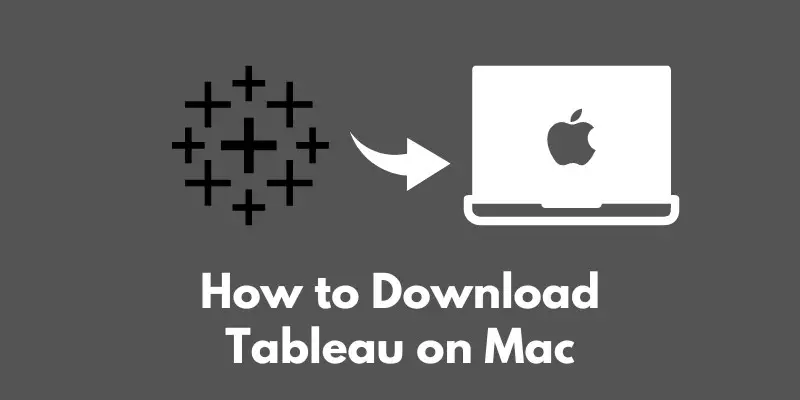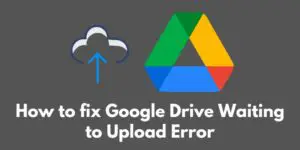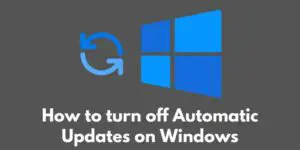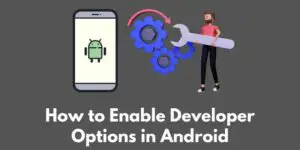Welcome to our guide on how to download Tableau on your Mac!
Tableau is a powerful data visualization tool that allows users to easily create interactive charts, graphs, and maps to better understand and analyze their data.
Whether you’re a business owner, data analyst, or simply looking to gain new insights from your data, Tableau is a valuable tool to have in your toolkit.
In this blog post, we will walk you through the steps to download and install Tableau on your Mac, as well as provide some tips for getting started with the software.
So let’s dive in!
Prerequisites
Before you can start using Tableau on your Mac, there are a few things you’ll need to make sure you have in place.
First, let’s check that your computer meets the system requirements for Tableau.
Tableau is compatible with Mac OS X 10.12 or higher, and requires at least 4 GB of RAM.
You’ll also need at least 1.5 GB of free hard drive space to install the software.
Next, you’ll need to make sure you have an active Tableau account. If you don’t already have one, you can create a free account on the Tableau website.
This will give you access to a 14-day free trial of Tableau Desktop, which you can use to try out all of the features of the software.
After the trial period, you’ll need to purchase a license to continue using Tableau.
Now that you’ve checked that your computer is compatible with Tableau and you have an active account, you’re ready to move on to the next step: downloading the software.
Downloading Tableau
To download Tableau on your Mac, follow these steps:
- Go to the Tableau website (https://www.tableau.com/)
- Click on the “Download” button located in the top right corner of the page
- Select “Tableau Desktop” from the dropdown menu
- Choose your operating system (Mac)
- Follow the prompts to complete the installation process.
Once the download is complete, you should see the Tableau installer package in your Downloads folder.
Double click on the installer package to begin the installation process.
You may be prompted to enter your administrator password to complete the installation.
Once the installation is complete, you’re ready to launch Tableau and start using the software! In the next section, we’ll go over how to do this.
Launching Tableau
Now that Tableau is installed on your Mac, it’s time to launch the program and start using it!
To do this, follow these steps:
- Find the Tableau icon in your Applications folder. You can use the search function to help locate it if needed.
- Double click on the icon to launch the program.
When you launch Tableau for the first time, you may be prompted to enter your Tableau account credentials (email address and password) to activate the software.
If you signed up for a free trial, you’ll also need to enter your license key.
Once you’ve successfully logged in, you’ll be taken to the Tableau dashboard where you can start exploring the various features and functions of the software.
From here, you can connect to data sources, create visualizations, and analyze your data in new and meaningful ways.
Conclusion
Congratulations, you now know how to download and install Tableau on your Mac! In summary, the steps are:
- Check that your computer meets the system requirements for Tableau
- Make sure you have an active Tableau account
- Go to the Tableau website (https://www.tableau.com/) and click on the “Download” button
- Select “Tableau Desktop” and choose your operating system (Mac)
- Follow the prompts to complete the installation process
- Find the Tableau icon in your Applications folder and double click on it to launch the program.
Now that you have Tableau up and running, here are a few tips to help you get started:
- Explore the Tableau dashboard and familiarize yourself with the various features and functions of the software
- Connect to a data source and start creating visualizations
- Check out the Tableau help documentation for more detailed instructions and guidance
- Take advantage of the many resources available online, including tutorials, webinars, and online communities, to learn more about using Tableau and get the most out of the software.
We hope this guide has been helpful in getting you set up with Tableau on your Mac.