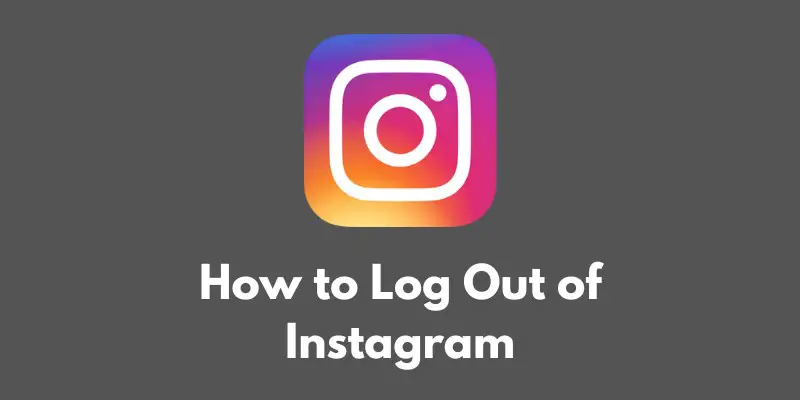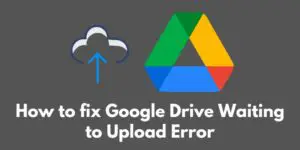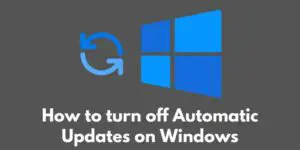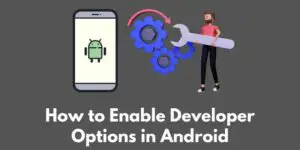If you share a device with someone else, or simply want to log in to Instagram with a different account, you’ll need to log out of your current account first.
In this blog post, we’ll walk you through the steps to log out of Instagram on both the app and the desktop website.
By the end of this post, you’ll know exactly how to log out of your Instagram account and switch to a different one, or simply log out for security purposes.
So, let’s get started!
Accessing the Options Menu
To access the options menu on the Instagram app, follow these steps:
- Open the Instagram app on your device.
- Tap the profile icon in the bottom right corner of the screen. This will take you to your profile page.
- On your profile page, tap the three horizontal lines icon in the top right corner of the screen. This will open the options menu.
That’s it! You should now be able to see the options menu and access all of the available options, including the logout option.
In the next section, we’ll show you how to navigate to the logout option and log out of your Instagram account.
Navigating to the Logout Option
Once you’ve accessed the options menu on the Instagram app, you can follow these steps to navigate to the logout option:
- From the options menu, scroll down until you see the “Log Out” option.
- Tap “Log Out”.
This will bring up a pop-up window asking you to confirm that you want to log out.
In the next section, we’ll show you how to confirm the logout action and complete the process.
It’s worth noting that the logout option may be located in a different spot within the options menu, depending on your device and the version of the Instagram app you’re using.
If you don’t see the “Log Out” option where described above, try looking for it elsewhere within the options menu.
Confirming the Logout
Once you’ve navigated to the logout option within the options menu on the Instagram app, you’ll need to confirm the logout action in order to complete the process.
Here’s how to do it:
- After tapping “Log Out” in the options menu, a pop-up window will appear asking you to confirm that you want to log out.
- Tap “Log Out” again in the pop-up window.
That’s it! You should now be logged out of your Instagram account. If you want to log back in, you’ll need to enter your login credentials again.
It’s important to note that logging out of your Instagram account will not delete your account or any of your content. It will simply log you out of the app and deactivate your session.
You can log back in at any time by entering your login credentials again.
Alternative Method for Logging Out
In addition to logging out of your Instagram account directly within the app, you can also log out of all accounts on your device.
This can be useful if you want to log out of multiple accounts at once, or if you are unable to access the options menu within the Instagram app for some reason.
Here’s how to log out of all accounts on your device:
- Go to your device’s settings. This can usually be accessed by tapping the settings icon on your device’s home screen.
- Within the settings menu, look for an option that allows you to manage your accounts or log out of all accounts. This option may be located in different places depending on your device and operating system.
- Tap the option to manage your accounts or log out of all accounts.
- You should see a list of all accounts currently logged in on your device. Tap the Instagram account to select it.
- Tap the logout button or option for the selected account.
This will log you out of the Instagram account on your device. If you want to log back in, you’ll need to enter your login credentials again.
It’s worth noting that logging out of all accounts on your device will log you out of all apps and services that use your account, not just Instagram.
So, keep that in mind if you have other accounts that you don’t want to log out of.
Conclusion
We hope this blog post has helped you learn how to log out of your Instagram account on both the app and the desktop website.
Logging out of your Instagram account is a simple process that only takes a few minutes, and it’s an important step to take if you share a device with someone else or want to log in with a different account.
To summarize, here are the steps for logging out of Instagram:
- Access the options menu by tapping the profile icon in the bottom right corner of the screen on the app, or by clicking on your profile picture in the top right corner of the website.
- Navigate to the logout option within the options menu and tap it.
- Confirm the logout action by tapping “Log Out” again in the pop-up window.
Alternatively, you can log out of all accounts on your device by going to your device’s settings and tapping the option to manage your accounts or log out of all accounts.
Select the Instagram account and tap the logout button or option.
Remember to always log out of your Instagram account when using a shared device, and consider logging out when you are finished using the app to protect your account and personal information.
Thanks for reading, and happy logging out!