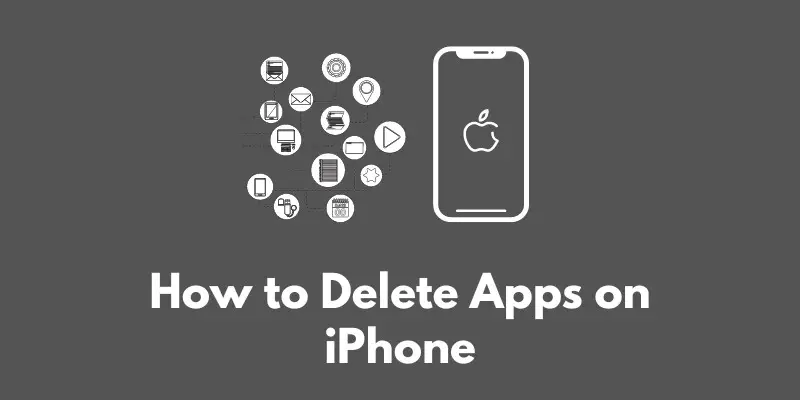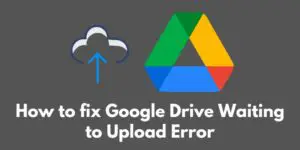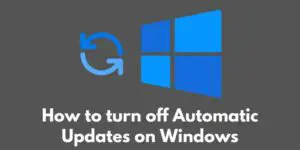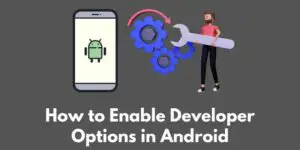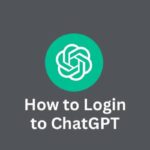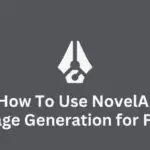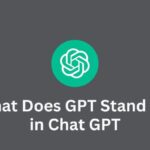Are you tired of scrolling through pages and pages of apps on your iPhone, trying to find the one you need?
Or perhaps you’re running out of storage space and need to free up some room on your device.
Either way, learning how to delete apps on your iPhone can be a helpful skill to have.
In this blog post, we will go over the different ways you can delete apps from your iPhone, as well as some tips to keep in mind when doing so.
Whether you’re looking to declutter your home screen or simply get rid of some unused apps, we’ve got you covered.
So let’s get started!
Why delete apps?
There are a few different reasons why you might want to delete apps from your iPhone.
One of the most common reasons is to free up storage space.
If you have a lot of apps on your device, they can take up a significant amount of space, especially if you have large apps or games with a lot of content.
By deleting some of these apps, you can free up room on your iPhone and potentially make it run more smoothly.
Another reason to delete apps is to declutter your home screen and make it easier to find the apps you actually use.
If you have a lot of apps on your home screen, it can be difficult to find the one you’re looking for, especially if they are not organized in a logical way.
By deleting the apps you don’t use very often, you can reduce the number of icons on your home screen and make it easier to find the ones you do use.
Finally, you may want to delete apps that you no longer need or use.
This can include apps that you downloaded but never ended up using, apps that you no longer have a need for, or apps that you have replaced with better alternatives.
By getting rid of these apps, you can streamline your iPhone and remove any unnecessary clutter.
Overall, deleting apps can be a helpful way to free up storage space, declutter your home screen, and get rid of unnecessary or unused apps.
It’s a good idea to regularly review the apps on your iPhone and delete any that you no longer need or use.
How to delete apps from the home screen
Deleting apps from the home screen is a quick and easy process that can be done in just a few steps.
Here’s how to do it:
- Press and hold on the app icon until the icons start wiggling. This will enter “jiggle mode,” which allows you to move or delete apps.
- Tap the “x” on the app you want to delete. This will bring up a confirmation prompt asking if you want to delete the app.
- Confirm the deletion by tapping “Delete.” The app will then be removed from your home screen and your iPhone.
It’s important to note that deleting an app from your home screen will also delete any associated data or documents.
If you want to keep this data and documents, you should consider offloading the app instead of deleting it.
To do this, go to Settings > General > iPhone Storage and select the app you want to offload. Tap “Offload App” and confirm the action.
This will remove the app from your home screen but keep its data and documents, allowing you to reinstall the app at any time without losing your progress.
Overall, deleting apps from the home screen is a simple process that can help you declutter your iPhone and free up storage space.
Just make sure to consider whether you want to keep the app’s data and documents before deleting it.
How to delete apps from the Settings app
If you prefer to delete apps from the Settings app instead of the home screen, you can do so by following these steps:
- Open the Settings app on your iPhone.
- Tap on “General,” then tap on “iPhone Storage.”
- Scroll down and find the app you want to delete. The apps on your iPhone will be listed in order of how much storage space they are using, with the largest apps at the top.
- Tap on the app to open its information screen.
- Tap on “Delete App” to remove the app and its associated data and documents from your iPhone.
- Confirm the deletion by tapping “Delete App” again. The app will then be removed from your iPhone.
It’s important to note that some apps, such as those that come pre-installed on the iPhone, cannot be deleted.
In these cases, the “Delete App” option will not be available. However, you can still offload these apps to free up storage space on your device.
To do this, follow the steps above but tap “Offload App” instead of “Delete App.”
This will remove the app from your home screen but keep its data and documents, allowing you to reinstall the app at any time without losing your progress.
Overall, deleting apps from the Settings app is a simple process that can help you declutter your iPhone and free up storage space.
Just make sure to consider whether you want to keep the app’s data and documents before deleting or offloading it.
Tips for deleting apps
Here are a few tips to keep in mind when deleting apps from your iPhone:
- Deleting an app will also delete any associated data or documents. If you want to keep this data and documents, you should consider offloading the app instead of deleting it. To do this, go to Settings > General > iPhone Storage and select the app you want to offload. Tap “Offload App” and confirm the action. This will remove the app from your home screen but keep its data and documents, allowing you to reinstall the app at any time without losing your progress.
- Some apps, such as those that come pre-installed on the iPhone, cannot be deleted. In these cases, the “Delete App” option will not be available. However, you can still offload these apps to free up storage space on your device.
- It’s a good idea to regularly review the apps on your iPhone and delete any that you no longer need or use. This can help you declutter your device and keep it running smoothly.
In conclusion, deleting apps on your iPhone is a simple process that can help you free up storage space, declutter your home screen, and remove unnecessary or unused apps.
You can delete apps from the home screen by pressing and holding on the app icon until the icons start wiggling, then tapping the “x” and confirming the deletion.
You can also delete apps from the Settings app by going to Settings > General > iPhone Storage, selecting the app you want to delete, and tapping “Delete App.”
Just make sure to consider whether you want to keep the app’s data and documents before deleting or offloading it.
By regularly reviewing and deleting unnecessary apps, you can keep your iPhone organized and running smoothly.