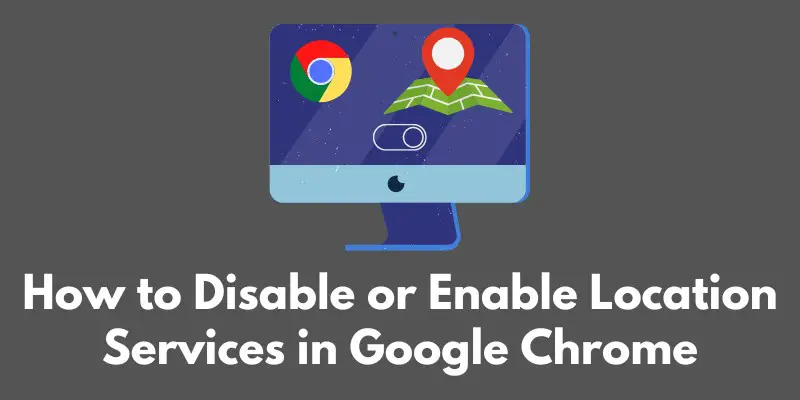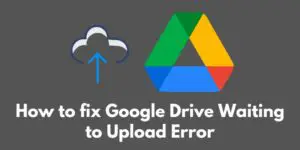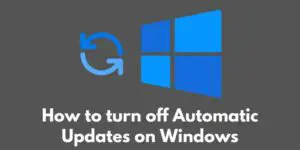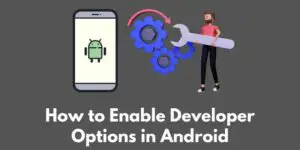Are you curious about how your device knows your location when you’re browsing the web? It’s all thanks to location services!
In this post, we’re going to dive into the world of location services and how they’re used in Google Chrome.
You may be surprised at how much these little features can enhance your browsing experience. So, grab a cup of coffee and let’s get started!
For those who may not be familiar, location services are a way for your device to determine your physical location using GPS, Wi-Fi, and other data.
This information is then used to provide you with location-based content and services, such as personalized search results and location-specific ads.
In Google Chrome, location services can be used for a variety of purposes, such as providing you with weather forecasts based on your current location or helping you find nearby businesses on Google Maps.
While location services can be incredibly useful, some people may prefer to keep their location private. That’s why it’s important to know how to manage these services in Google Chrome.
In this post, we’ll walk you through the process of disabling and enabling location services, as well as discuss the potential consequences and benefits of doing so.
So, whether you’re a tech novice or an expert, you’ll find something interesting in this post. Let’s get started!
Enabling Location Services
Alright, so you’ve decided to give location services another try. No problem! Enabling location services in Google Chrome is just as easy as disabling them. Here’s how:
- Open Google Chrome and click on the three dots in the top right corner of the browser.
2. Select “Settings” from the drop-down menu.
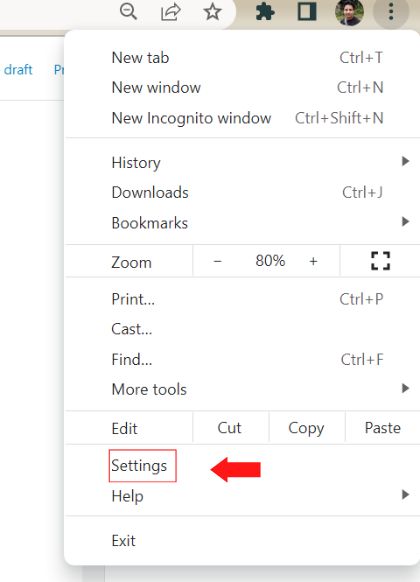
3. Scroll down to the “Privacy and security” section and click on “Site settings.”
4. Under the “Permissions” section, click on “Location.”
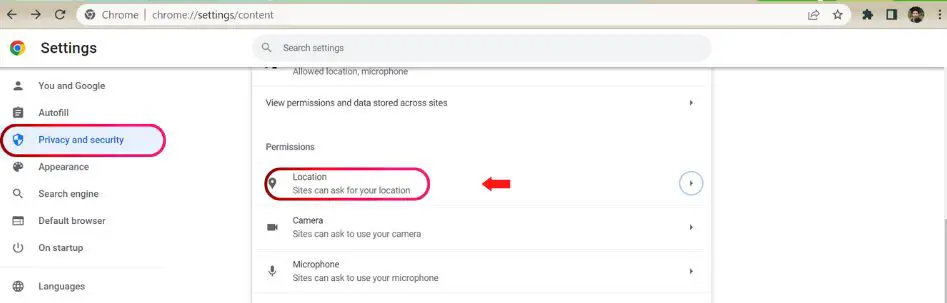
5. Toggle the switch to the “on” position.
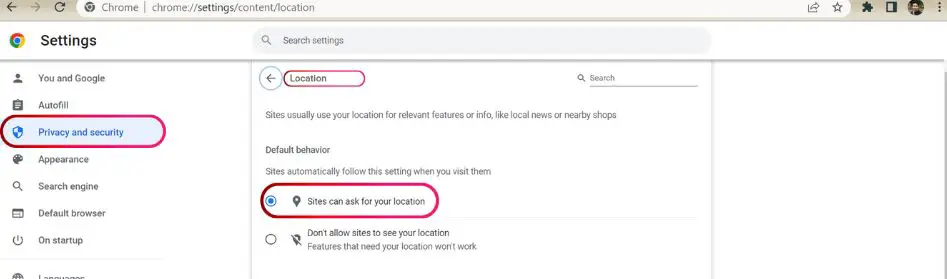
And just like that, you’ve enabled location services in Google Chrome! With location services enabled, you’ll be able to take advantage of all the great location-based features that the web has to offer.
For instance, if you’re searching for a nearby restaurant or hotel, location services will help you get more accurate results. Also, if you’re using weather or news website, you will receive location-based forecasts and news updates.
Additionally, many apps and websites use location services to provide you with location-based deals, discounts, and other promotions.
Moreover, location services can also be used to improve your overall browsing experience. For example, Google Chrome can use your location to provide you with more relevant search results and advertisements.
It’s important to note that enabling location services may also share your location data with the websites you visit and apps you use. This can be useful if you want to use location-based services, but it’s worth considering the privacy implications.
In conclusion, Enabling location services in Google Chrome can have a lot of benefits, but it’s important to weigh the potential benefits against the potential privacy concerns.
Keep in mind that you can always change your mind and disable location services again if you find that you don’t need them or prefer to keep your location private.
Disabling Location Services
Alright, now that you understand what location services are and why they’re used in Google Chrome, let’s talk about how to turn them off.
Disabling location services is a simple process, and can be done in just a few steps. Here’s how:
- Open Google Chrome and click on the three dots in the top right corner of the browser.
- Select “Settings” from the drop-down menu.
- Scroll down to the “Privacy and security” section and click on “Site settings.”
- Under the “Permissions” section, click on “Location.”
- Toggle the switch to the “off” position.
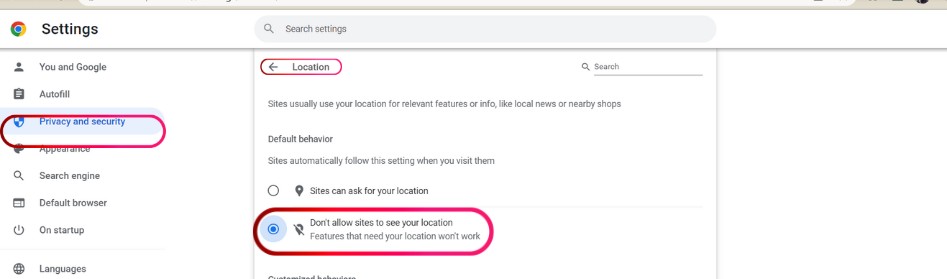
And that’s it! You’ve successfully disabled location services in Google Chrome. However, it’s important to note that disabling location services may affect the functionality of certain websites.
For example, if you’re trying to access a weather website, it may not be able to provide you with accurate forecasts without access to your location. Similarly, location-based services such as Google Maps may not work as intended.
Additionally, some websites may prompt you to allow location access when you first visit them, and disabling location services will prevent them from accessing it.
It’s also worth noting that disabling location services will not prevent websites from collecting your IP address which can be used to determine your rough geographic location.
So, while disabling location services may increase your privacy, it’s important to weigh the potential consequences before doing so.
Ultimately, the decision to disable location services is a personal one and depends on your individual needs and preferences.
In the next section, we will talk about how to enable location services in Google Chrome. This will give you the option to turn them back on if you find that you need them for certain websites or services.
Conclusion
Well, that’s it! We’ve covered everything you need to know about location services in Google Chrome.
We’ve walked you through the process of disabling and enabling location services, as well as discussed the potential consequences and benefits of doing so.
To summarize, disabling location services in Google Chrome is a simple process that can be done in just a few steps.
However, disabling location services may affect the functionality of certain websites and services that rely on your location.
On the other hand, enabling location services can provide you with a more personalized and convenient browsing experience, but it may also share your location data with websites and apps.
It’s important to remember that the decision to disable or enable location services is a personal one and depends on your individual needs and preferences.
If you’re concerned about privacy, disabling location services may be the best option for you. However, if you want to take advantage of all the great location-based features that the web has to offer, enabling location services may be the way to go.
In any case, we hope that this post has been helpful and informative. If you have any further questions or concerns, feel free to reach out to us. We’ll be happy to help. And as always, stay tuned for more great tech content!
Additional Resources
In this section, we’ve included some additional resources to help you with managing location services in Google Chrome:
Google Chrome’s official support page on location services: This page provides detailed information on how location services work in Google Chrome, as well as step-by-step instructions on how to disable and enable them.
It also includes troubleshooting tips and frequently asked questions.
You can access this page by visiting https://support.google.com/chrome/answer/142065?co=GENIE.Platform%3DDesktop&hl=en
This page also includes information on how to manage location services for specific websites and how to clear location data from your browser.
Google Chrome’s privacy policy: This page provides information on how Google Chrome collects, uses, and protects your personal information.
It’s a good resource to check out if you’re concerned about privacy and want to learn more about how Google Chrome handles your location data. You can access this page by visiting https://policies.google.com/privacy?hl=en
Google Chrome’s official blog: The Chrome team often posts updates and new features related to location services on their official blog.
This page can be a good resource to check out if you want to stay up-to-date on the latest developments in this area. You can access this page by visiting https://blog.google/products/chrome/
By visiting these resources, you will have access to more specific and up-to-date information on location services in Google Chrome.