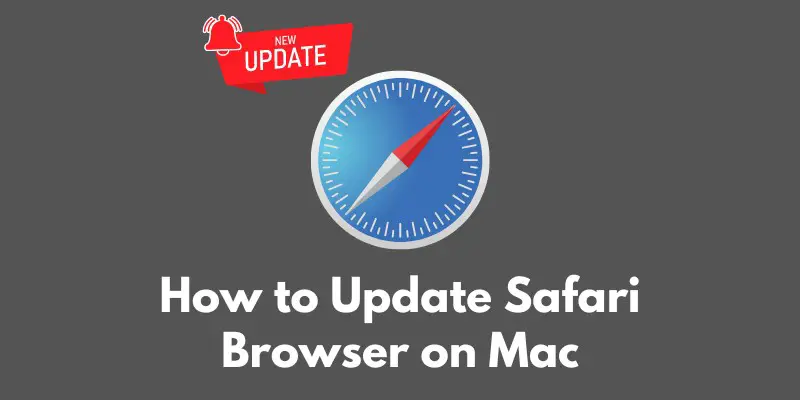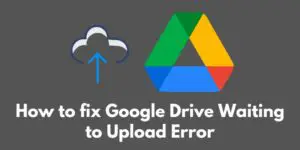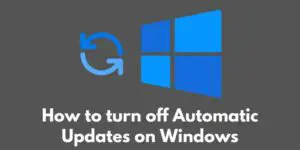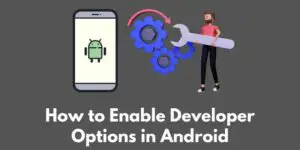Welcome to our guide on how to update Safari on your Mac!
As one of the most popular web browsers available, Safari is an essential tool for accessing the internet and staying connected.
However, like all software, it is important to keep Safari up-to-date in order to take advantage of new features and improvements, as well as to ensure that your browsing experience is as secure as possible.
In this article, I will walk you through the steps to take to make sure you are using the latest version of Safari on your Mac.
Checking which version of Safari you are currently using
Before we can update Safari, it is important to first check which version you are currently using.
This will allow you to determine whether you actually need to perform an update, or if you are already using the latest version.
To check the version of Safari you are using, follow these steps:
- Open Safari on your Mac.
- In the top menu bar, click on the “Safari” tab.
- In the drop-down menu, select “About Safari”.
This will open a window displaying your current version of Safari.
If the version number listed is lower than the latest version available, then you will need to perform an update.
If it is the same or higher, then you already have the latest version and an update is not necessary.
It is important to note that Apple typically releases new versions of Safari on a regular basis, so it is a good idea to check for updates regularly to ensure that you are always using the most current version.
Updating Safari via the Mac App Store
If you want to update Safari via the Mac App Store, follow these steps:
- Open the Mac App Store on your Mac.
- In the top menu bar, click on the “Updates” tab.
- If an update for Safari is available, it should appear in the list of available updates. If it does not appear, it means that you are already using the latest version of Safari.
- To begin the update process, click on the “Update” button next to Safari in the list of available updates.
- The App Store will now download and install the latest version of Safari on your Mac.
- Once the update is complete, Safari will automatically open and you can begin using the updated version.
It is worth noting that in order to update Safari via the Mac App Store, you will need to be running macOS Sierra or later.
If you are using an older version of macOS, you will need to use the alternative method described below to update Safari.
Alternative method for updating Safari
If you are unable to update Safari via the Mac App Store, or if you want to download the latest version directly from Apple’s website, you can do so by following these steps:
- Open a web browser and go to the following URL: https://www.apple.com/safari/
- Click on the “Download” button to begin downloading the latest version of Safari.
- Once the download is complete, open the installer package and follow the on-screen instructions to complete the installation process.
It is important to note that this method of updating Safari is only recommended for advanced users, as it requires manually downloading and installing the update.
If you are not comfortable with this process, it is recommended to use the Mac App Store method described above instead.
Regardless of which method you use to update Safari, it is important to ensure that you are using the latest version in order to take advantage of new features and improvements, as well as to ensure the best possible browsing experience.
Tips for a smooth update process
While updating Safari is generally a straightforward process, there are a few tips you can follow to ensure a smooth update process and troubleshoot any issues that may arise.
- Make sure you have a stable internet connection. A slow or unstable connection can cause problems during the update process.
- Close any other programs or apps that may be running on your Mac. This will help ensure that there are no conflicts during the update process.
- Make sure you have enough free space on your Mac. Updating Safari requires a certain amount of free space on your hard drive, so if you do not have enough available space, the update may fail.
- If you encounter an error during the update process, try quitting Safari and attempting the update again. If the problem persists, you may want to try deleting any outdated versions of Safari that are still on your Mac before attempting the update again.
- If you are still experiencing issues after trying the above steps, you may want to try resetting your Mac’s System Management Controller (SMC). This can often resolve update issues, but it is important to note that resetting the SMC will also reset other system settings, so it should only be done as a last resort.
- If you are using an older version of macOS and are unable to update Safari through the Mac App Store, you may need to update your version of macOS in order to be able to use the latest version of Safari. This can be done through the Mac App Store or by downloading the latest version of macOS from Apple’s website.
By following these tips, you can help ensure a smooth update process and resolve any issues that may arise.
Conclusion
In conclusion, keeping Safari up-to-date is important for ensuring a smooth and secure browsing experience on your Mac.
There are two main methods for updating Safari: via the Mac App Store, or by downloading the latest version directly from Apple’s website.
To update Safari via the Mac App Store, follow these steps:
- Open the Mac App Store on your Mac.
- In the top menu bar, click on the “Updates” tab.
- If an update for Safari is available, it should appear in the list of available updates.
- Click on the “Update” button next to Safari to begin the update process.
To update Safari by downloading the latest version directly from Apple’s website, follow these steps:
- Open a web browser and go to https://www.apple.com/safari/.
- Click on the “Download” button to begin downloading the latest version of Safari.
- Once the download is completed, open the installer package and follow on-screen instructions to complete the installation process.
By following these steps, you can ensure that you are using the latest version of Safari on your Mac.
It is important to check for updates regularly in order to take advantage of new features and improvements, as well as to ensure a secure and smooth browsing experience.