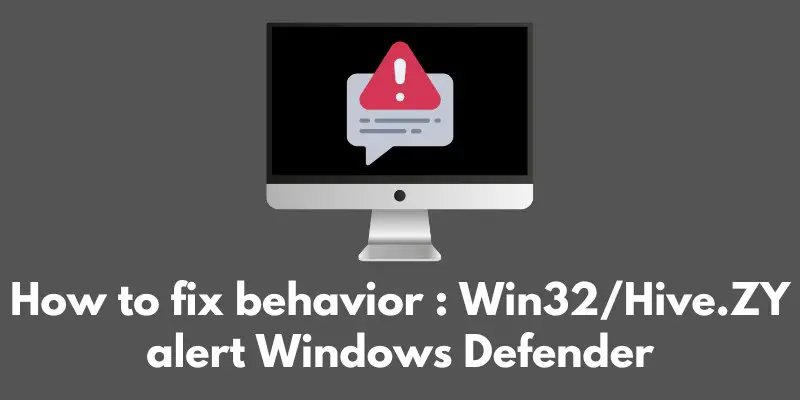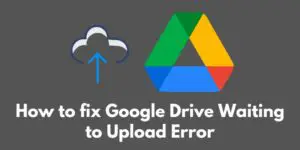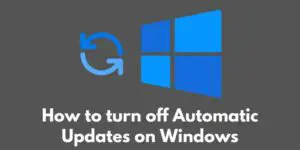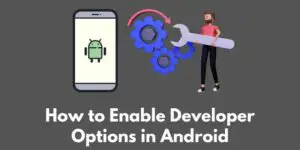Are you seeing a “Behavior:Win32/Hive.ZY” alert pop up on your Windows Defender? Don’t panic, we’ve got you covered.
According to a Document published on Microsoft’s security portal, any file flagged as “Behavior:Win32/Hive.ZY” is a threat with suspicious behavior designed.
It is used to flag potentially malicious files, especially those files downloaded through emails.
This pesky malware is making its rounds and can cause some serious trouble for your computer if not taken care of properly.
But don’t worry, in this post we’re gonna break down exactly what the “Behavior:Win32/Hive.ZY” alert is, how it can affect your computer, and most importantly, How to fix “Behavior:Win32/Hive.ZY” alert on Windows Defender.
So grab a cup of coffee and let’s get started on getting your computer back to tip-top shape!”
Understanding the threat
Alright folks, now that we’ve got the basics out of the way, let’s dive a little deeper into understanding the “Behavior:Win32/Hive.ZY” threat.
First off, it’s important to know how this malware spreads. It’s often spread through phishing scams, where the malware is disguised as a legitimate download or attachment in an email.
So, always be cautious when clicking on links or downloading files from untrusted sources.
Once the malware infects your computer, it can do a number of things. It could potentially steal sensitive information like login credentials or even worse, encrypt your files and hold them for ransom.
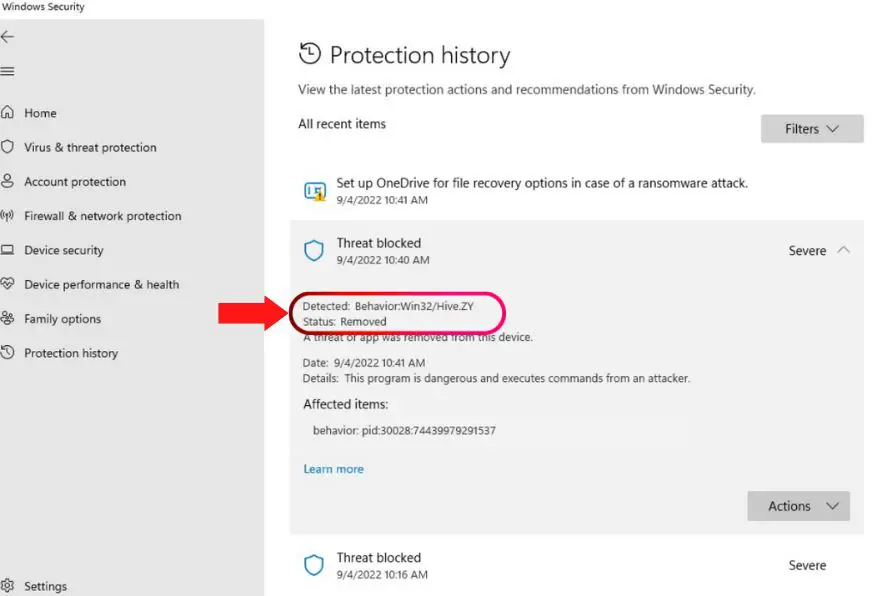
Now I know what you’re thinking: “Great, just what I need, more stress in my life.” But the good news is that with the proper steps, we can rid your computer of this malware and prevent any major consequences.
Trust me, you do not want to ignore this alert and risk data loss or identity theft.
So let’s get to the fun part, how to remove the malware. It’s important to run a scan with your anti-virus software, Windows Defender or other, to detect and remove the threat.
Additionally, you should also manually check for and delete any suspicious files or programs that may be related to the malware. It’s like a virtual spring cleaning for your computer, and you’ll feel a whole lot better once it’s done.
Removing the malware
Alright folks, it’s time to roll up our sleeves and get to work on getting rid of that pesky “Behavior:Win32/Hive.ZY” malware.
Don’t worry, we’ll walk you through the process step-by-step and have your computer running like new in no time.
First things first, let’s run a scan with Windows Defender or other anti-virus software you may have installed on your computer. This will detect and remove any malware that may be present on your system.
Here’s how to do it:
- Open Windows Defender by clicking the Start button.
- Type Windows Defender in the search box, and then click Windows Defender Security Center.
- Click Virus & threat protection.
- Under “Virus & threat protection updates,” click Check for updates.
- Click Advanced scan.
- Select Full scan, and then click Scan now.
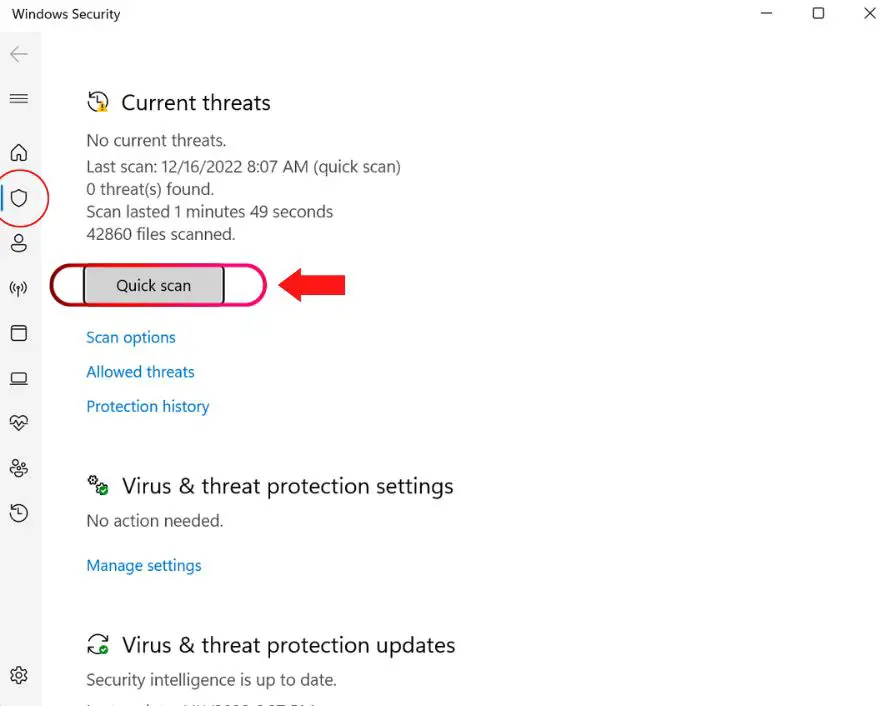
Let the scan run, it may take a little while depending on the size of your hard drive. But don’t worry, the scan is working hard to rid your computer of any malicious files.
Once the scan is complete, Windows Defender or other anti-virus software will show you the results. If any malware is found, it will give you the option to remove it. Make sure to do that.
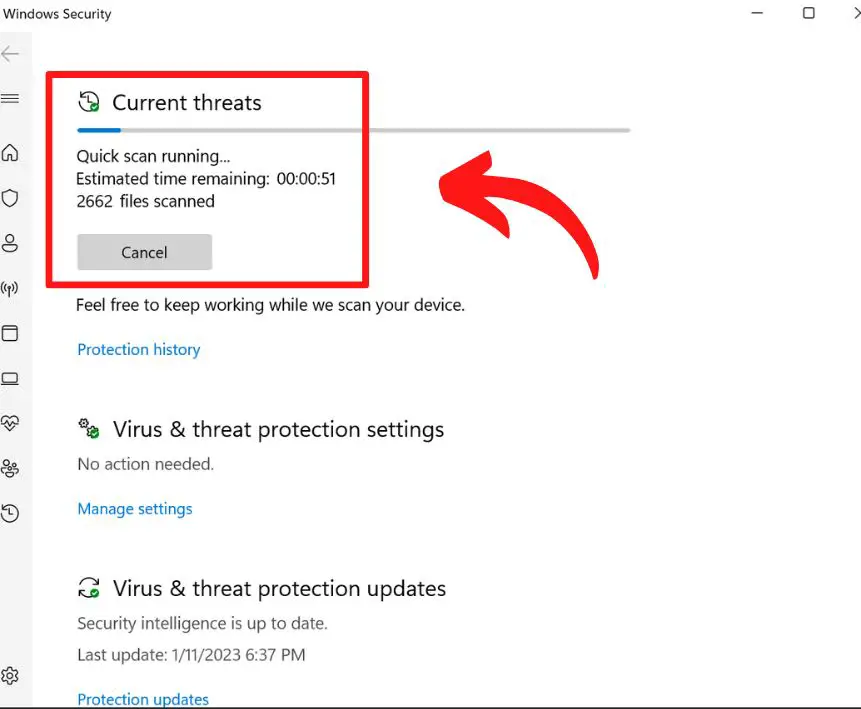
Now, we need to take a manual approach and check for any suspicious files or programs that may be related to the malware. Sometimes malware can hide in unexpected places and it’s important to check all potential locations.
Here’s how to do it:
- Open File Explorer by pressing the Windows key + E
- Go to the C: drive, or whichever drive you have your operating system installed on.
- Check the Program Files and Program Files (x86) folders for any suspicious files or programs.
- Check the AppData folder for any suspicious files or programs.
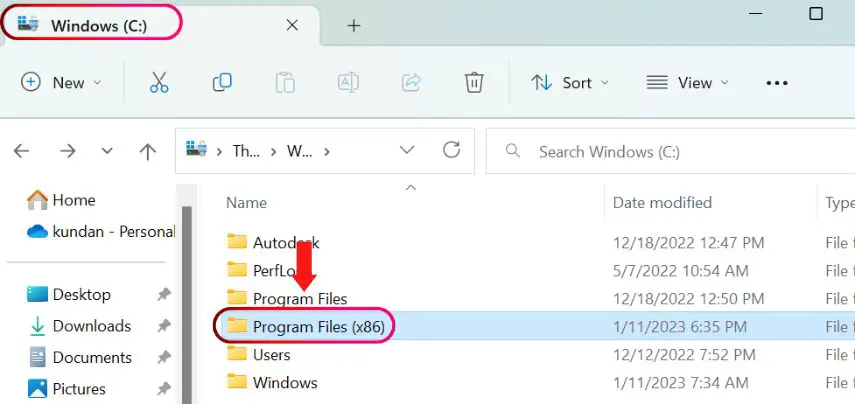
If you find anything that looks out of place, delete it. It’s always better to be safe than sorry.
And that’s it, you’ve successfully removed the Behavior:Win32/Hive.ZY malware from your computer.
Pat yourself on the back, give your computer a little celebration reboot, and get back to enjoying a smooth-running, malware-free computer.
Preventing future infections
Alright folks, we made it to the final stretch! You’ve successfully removed the “Behavior:Win32/Hive.ZY” malware from your computer and it’s running like a charm.
But we’re not done yet, let’s talk about how to keep it that way.
Prevention is key, and there are a few best practices you can follow to keep your computer safe and secure from future malware infections.
First and foremost, make sure to keep your software and operating systems up to date. Software updates often include important security patches that protect against new and evolving malware threats.
So, don’t ignore those annoying pop-ups asking you to update.
Next, a firewall is your computer’s first line of defense against malware. A firewall monitors your computer’s incoming and outgoing network traffic and blocks any suspicious activity.
It’s like having a bouncer for your computer, so make sure it’s enabled.
Be cautious when clicking on links or downloading files from untrusted sources. Phishing scams are one of the most common ways malware is spread. If an email or link looks suspicious, don’t click on it, and definitely don’t download any attachments or files.
Lastly, make sure to use a good anti-virus software that is updated regularly and run periodic full system scans. A good anti-virus software will help protect your computer by identifying and removing malware.
By following these simple steps, you can help protect your computer against future malware infections and keep it running like a well-oiled machine.
So go forth and enjoy your newly cleaned and protected computer, and remember to stay vigilant in protecting your computer against malware.
Conclusion
To recap, we first explained what the “Behavior:Win32/Hive.ZY” alert is and how it can affect a computer.
Then we dove deep into understanding the threat and the consequences of not addressing it, followed by step-by-step instructions on how to remove the malware.
And finally, we discussed best practices for preventing future infections.
You should now have the knowledge and tools necessary to get rid of the “Behavior:Win32/Hive.ZY” malware and prevent future infections.
But remember, the internet can be a dangerous place and malware is always evolving, so it’s important to stay vigilant.
Keep your software and operating systems up to date, use a firewall, be cautious when clicking on links or downloading files from untrusted sources, and use a good anti-virus software.
Thank you for following along with our guide, and we hope your computer is now running as smoothly as ever.
As always, if you have any questions or need further assistance, don’t hesitate to reach out. Stay safe and happy computing!