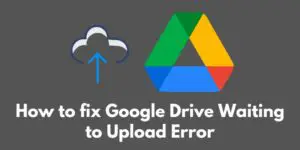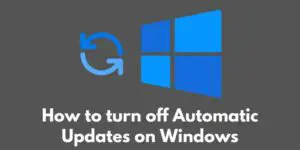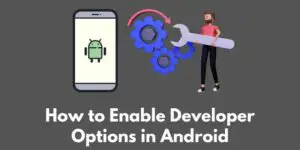Have you ever experienced the infamous Pink Screen of Death (PSOD)? This rare but serious error can be a major headache for Windows users. But don’t worry, we’ve got you covered.
In this blog post, we’ll go over the causes of the PSOD and provide step-by-step troubleshooting solutions to help you fix it. So sit back, relax, and let’s get this error sorted out.
Causes of the PSOD
So, what exactly causes the Pink Screen of Death? There are a few different culprits that could be to blame.
First up, we have outdated or corrupted graphics drivers. These drivers help your computer communicate with your graphics hardware, so if they’re not up to date or functioning properly, it could lead to the PSOD.
Hardware issues are another potential cause. If you have a faulty graphics card or if your computer is overheating, it could lead to the PSOD. Make sure to check your hardware and ensure everything is running smoothly.
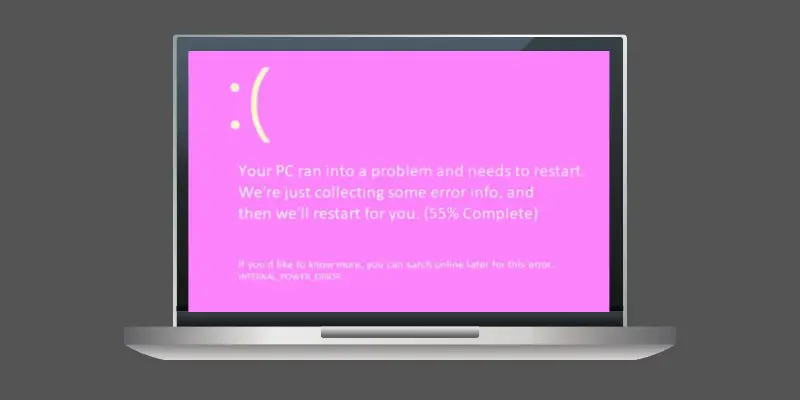
Virus or malware infections can also cause the PSOD. Make sure to regularly scan your computer for any malicious software that could be causing problems.
Finally, incorrect configuration settings could be the cause of the PSOD. If you’ve recently made changes to your settings and then experienced the PSOD, it could be worth checking to see if those changes may have caused the issue.
So, as you can see, there are a few different things that could be causing the Pink Screen of Death. In the next section, we’ll go over some troubleshooting steps to help you fix it. Stay tuned!
How to troubleshoot the PSOD
Now that we’ve gone over the potential causes of the Pink Screen of Death, it’s time to talk about how to fix it. Here are some troubleshooting steps you can try to get your computer back up and running smoothly:
Restart your computer and check for updates
Sometimes, a simple restart can do wonders for fixing issues. While you’re at it, make sure your operating system and drivers are up to date.
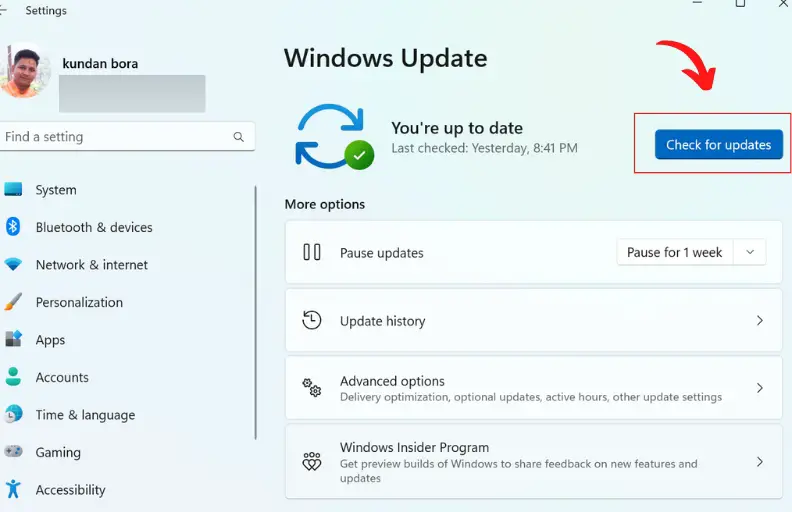
Roll back or update your graphics drivers
As we mentioned earlier, outdated or corrupted graphics drivers can cause the PSOD. If you recently updated your drivers and started experiencing the PSOD, try rolling them back to a previous version. If that doesn’t work, try updating to the latest version.
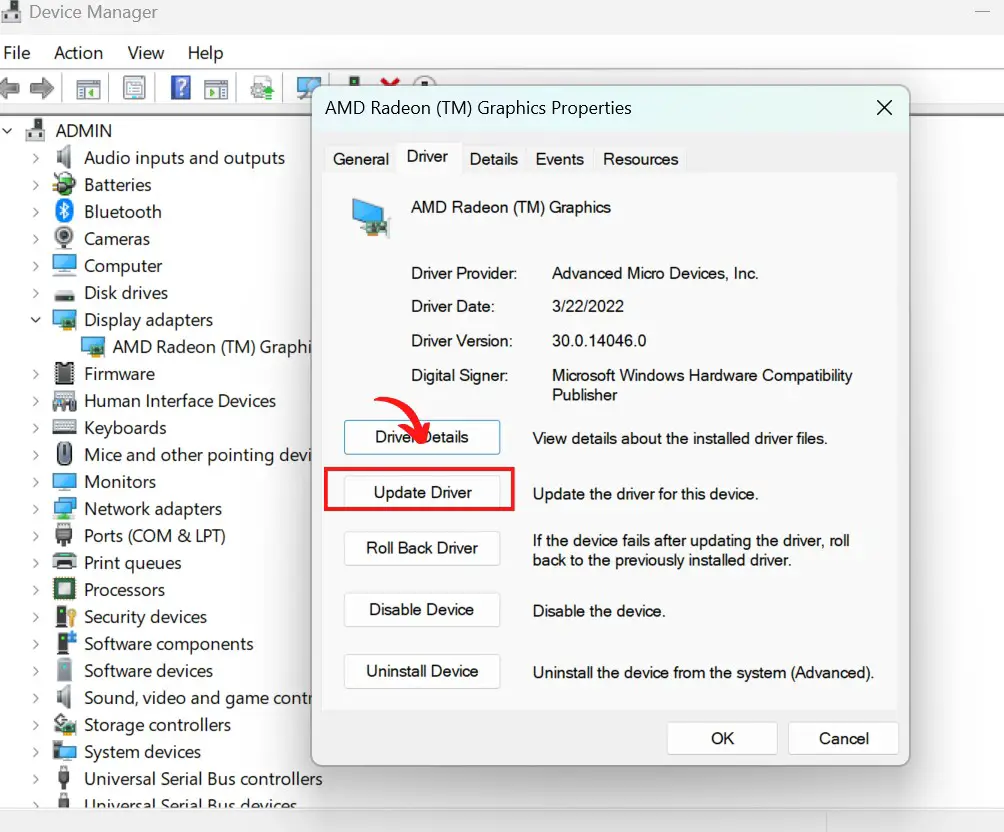
Check for hardware issues
Make sure all of your hardware is functioning properly and that there aren’t any loose connections. If you suspect your graphics card is the issue, you can try using a different one to see if that fixes the problem.
Scan for viruses and malware
As we mentioned earlier, malware infections can cause the PSOD. Make sure to regularly scan your computer for any malicious software and remove it if you find any.
Check your configuration settings
If you recently made changes to your settings and then experienced the PSOD, it’s worth checking to see if those changes may have caused the issue.
By following these troubleshooting steps, you should be able to fix the Pink Screen of Death and get your computer back up and running smoothly.
If these steps don’t work, don’t worry! We’ll cover some more advanced solutions in the next section. Stay tuned!
Advanced solutions
So you’ve tried all of the troubleshooting steps we outlined in the previous section and you’re still experiencing the Pink Screen of Death? Don’t worry, we’ve got a few more advanced solutions for you to try.
First up, you can try using System Restore to revert your system to a previous state. This can be helpful if the issue was caused by a recent change you made to your system.
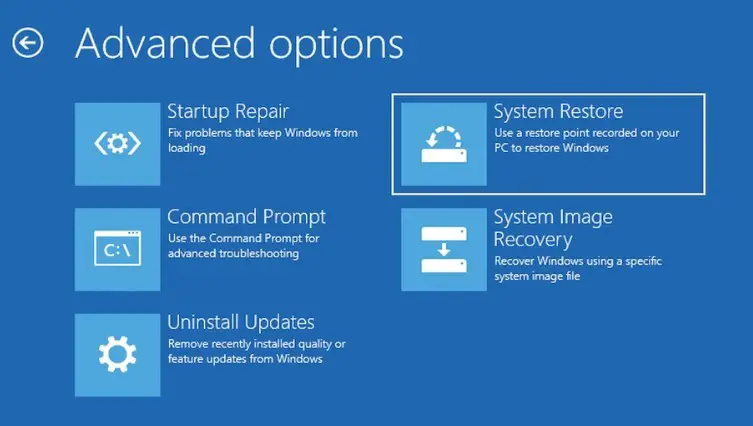
You can also use the System File Checker tool to repair any damaged system files that could be causing the PSOD. This tool is built into Windows and can be accessed through the Command Prompt.
If you’re still having issues, you may want to try performing a clean boot. This will allow you to isolate and troubleshoot software conflicts that could be causing the PSOD.
Keep in mind that these advanced solutions may require some technical expertise, and you may need to seek assistance from a professional if you’re not comfortable attempting them on your own.
Conclusion
In conclusion, the Pink Screen of Death can be caused by a variety of issues, including outdated graphics drivers, hardware problems, malware infections, and incorrect configuration settings.
By following the troubleshooting steps we outlined in this blog post, you should be able to fix the PSOD and get your computer back up and running smoothly.
If you’re still having issues, don’t hesitate to try the advanced solutions or seek assistance from a professional. Thanks for reading!