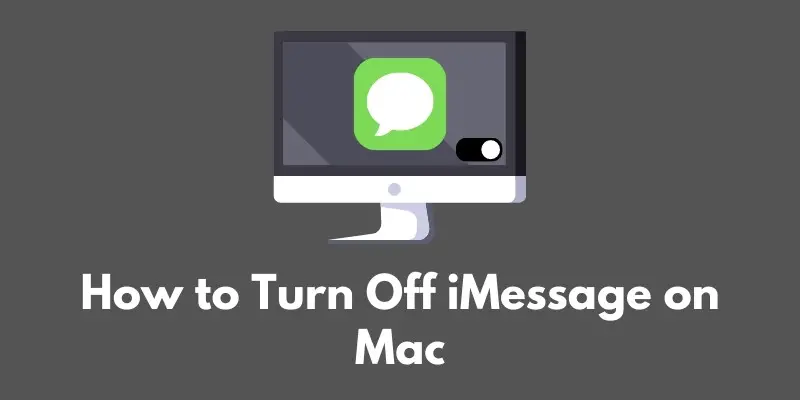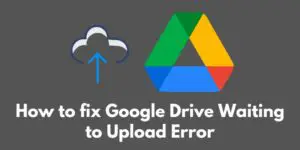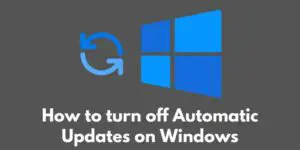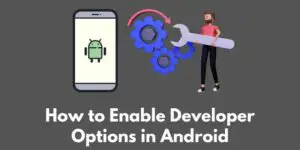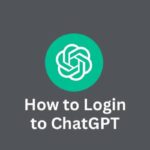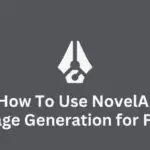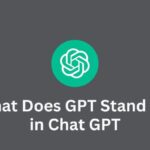iMessage is a popular messaging service developed by Apple that allows users to send and receive text messages, photos, and other media with other iMessage users across multiple devices, including iPhones, iPads, and Macs.
It’s a convenient way to stay in touch with friends and family, but sometimes you may need to turn it off for various reasons.
Maybe you’re switching to a different messaging platform, or you’re experiencing some technical issues with iMessage.
Whatever the case may be, in this tutorial we’ll show you how to disable iMessage on your Mac.
It’s a quick and easy process, but there are a few things to keep in mind before you get started.
Let’s dive in!
Prerequisites
Before you begin the process of turning off iMessage on your Mac, there are a couple of things you’ll need to check first.
First, make sure you have the latest version of macOS installed on your Mac.
To check for updates, click on the Apple menu in the top left corner of your screen, then select “Software Update.”
If an update is available, follow the prompts to install it. It’s important to keep your operating system up to date to ensure that all of your apps and services are functioning properly.
Second, make sure you have a stable and reliable internet connection.
iMessage relies on an internet connection to function, so you’ll need to be online in order to turn it off.
If you’re having issues with your internet connection, try troubleshooting them before proceeding.
With these prerequisites taken care of, you’re ready to move on to the next step: actually turning off iMessage on your Mac.
Turning Off iMessage
Turning off iMessage on your Mac is a straightforward process that can be accomplished in just a few steps.
Here’s what you need to do:
- Open the “Messages” app on your Mac. This is where you can access and manage your iMessage account.
- Click on the “Messages” menu in the top menu bar, then select “Preferences.” This will open the preferences window for the Messages app.
- In the “Preferences” window, click on the “Accounts” tab. This is where you can manage your iMessage account settings.
- In the “Accounts” tab, you should see an iMessage account listed (it will have an email address associated with it). Click on this account to select it.
- Uncheck the “Enable this account” box to disable iMessage.
- Click “Sign Out” to confirm that you want to turn off iMessage.
That’s it! iMessage should now be disabled on your Mac.
If you want to turn it back on at any time, simply repeat these steps and check the “Enable this account” box.
Additional Steps
Turning off iMessage on your Mac is a simple process, but there are a few additional steps you may need to take in order to fully disable the service.
First, if you have multiple devices connected to your iMessage account (such as an iPhone or iPad), you’ll need to disable iMessage on those devices as well in order to fully turn it off.
To do this, follow the same steps as above on each device.
Second, if you’re switching to a different messaging platform (such as WhatsApp), you’ll need to inform your contacts of the change and provide them with your new contact information.
This is important because your contacts will no longer be able to reach you through iMessage once it’s disabled.
You can do this by sending out a group message or individually messaging each of your contacts with your new contact details.
By following these additional steps, you can ensure that you’ve fully turned off iMessage and are ready to move on to a new messaging platform (if applicable).
Conclusion
Turning off iMessage on your Mac is a quick and easy process that can be accomplished in just a few steps.
To recap, here’s what you need to do:
- Open the “Messages” app on your Mac.
- Click on the “Messages” menu in the top menu bar, then select “Preferences.”
- In the “Preferences” window, click on the “Accounts” tab.
- In the “Accounts” tab, click on your iMessage account and uncheck the “Enable this account” box.
- Click “Sign Out” to confirm that you want to turn off iMessage.
If you have multiple devices connected to iMessage, don’t forget to disable the service on those devices as well.
And if you’re switching to a different messaging platform, be sure to inform your contacts of the change and provide them with your new contact information.
We hope this tutorial has helped you turn off iMessage on your Mac.
If you encountered any issues during the process, don’t hesitate to reach out for additional assistance. Good luck!