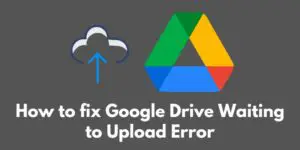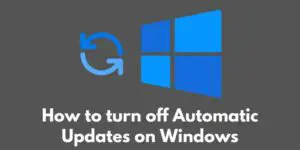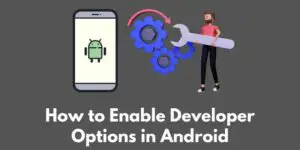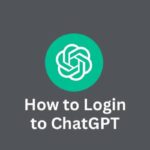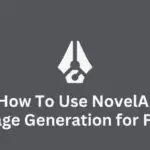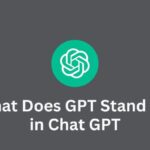If you’re a Mac user, you’ve probably found yourself needing to create a new folder at some point.
Maybe you want to organize your documents, or maybe you want to create a place to store all your favorite photos.
Whatever the reason, creating a folder on a Mac is a common task that can be very useful for organizing your files and documents.
In this article, we’ll walk you through the steps for creating a folder on a Mac, as well as some tips and tricks to help you get started.
Whether you’re new to Mac or a seasoned pro, you’ll find these instructions easy to follow and helpful for keeping your files organized.
So, let’s get started!
Step-by-Step Instructions for Folder Creation
Creating a folder on a Mac is easy and only takes a few simple steps.
Here’s how to do it:
- Step 1: Open Finder, which is the default file manager for a Mac. You can find Finder in the Dock, which is the row of icons at the bottom of the screen.
- Step 2: Navigate to the location where you want to create the folder. This could be in your Documents folder, on the desktop, or in any other location on your Mac.
- Step 3: Right-click (or control-click) in an empty space in the Finder window and select “New Folder” from the context menu. This will create a new folder with the default name “untitled folder.”
- Step 4: Type in a name for the folder and press enter. You can use any name you like, as long as it doesn’t contain any special characters or spaces.
That’s it! You should now see your new folder in the Finder window.
You can open it by double-clicking on it, or you can drag and drop files and documents into it to start organizing your files.
Tips and Tricks
Want to save some time when creating folders on your Mac?
Here are a few tips and tricks to help you out:
- Use the keyboard shortcut “Shift + Command + N” to create a new folder. This is a quick and easy way to create a folder without having to use the mouse or trackpad.
- Rename a folder by right-clicking (or control-clicking) on the folder and selecting “Rename” from the context menu. This is a good way to change the name of a folder if you decide you don’t like the name you chose earlier.
- Use descriptive and meaningful names for your folders. This will make it easier to find and organize your files later on. For example, instead of naming a folder “files,” you could name it “2018 tax documents” or “vacation photos.” This will help you quickly find the files you’re looking for without having to search through multiple folders.
By following these tips and tricks, you’ll be able to create and organize folders on your Mac more efficiently and effectively.
Conclusion
In conclusion, creating a folder on a Mac is a simple and useful task that can help you keep your files organized and easy to find.
To create a folder, you’ll need to open Finder, navigate to the location where you want to create the folder, right-click (or control-click) and select “New Folder,” and then type in a name for the folder.
You can also use the keyboard shortcut “Shift + Command + N” to create a new folder, and you can rename a folder by right-clicking (or control-clicking) on it and selecting “Rename.”
By using descriptive and meaningful names for your folders, you’ll be able to quickly and easily find the files you’re looking for.
We hope these instructions have been helpful and that you’ll give creating a folder on your Mac a try.
Whether you’re new to Mac or a seasoned pro, organizing your files can make a big difference in how efficiently you work.
So give it a shot and see how it can help you stay on top of your work and projects.
Happy organizing!